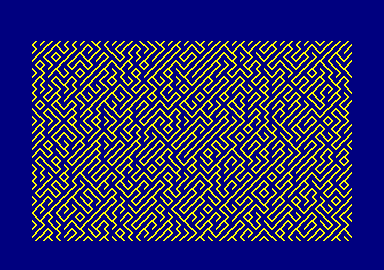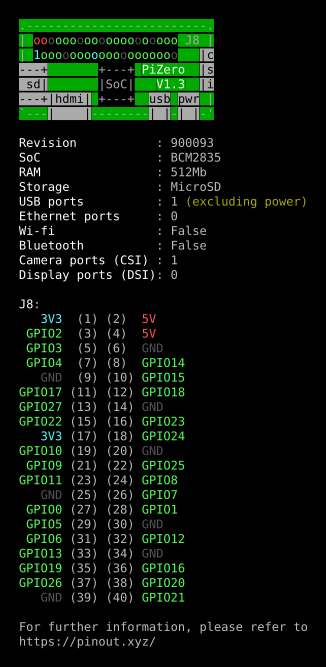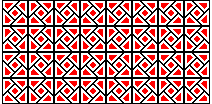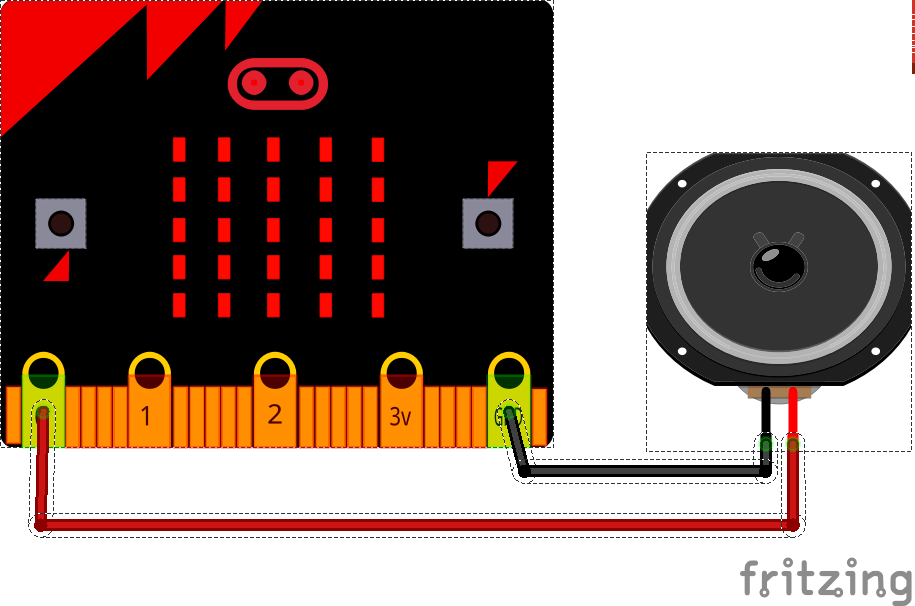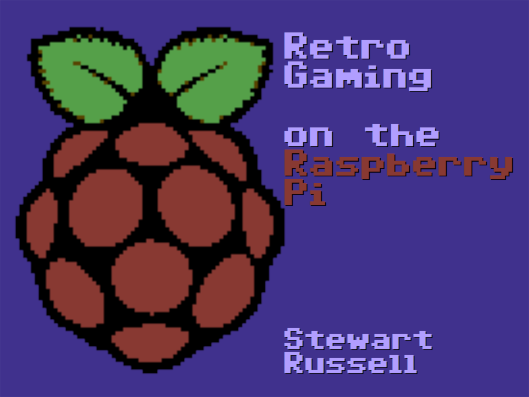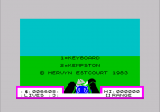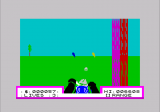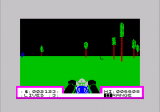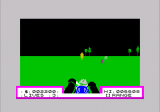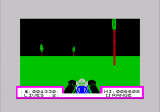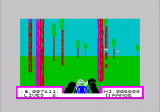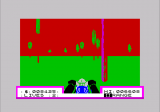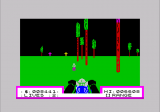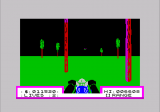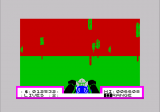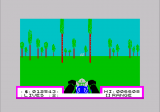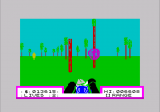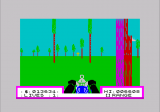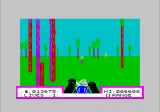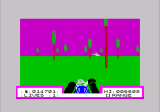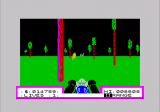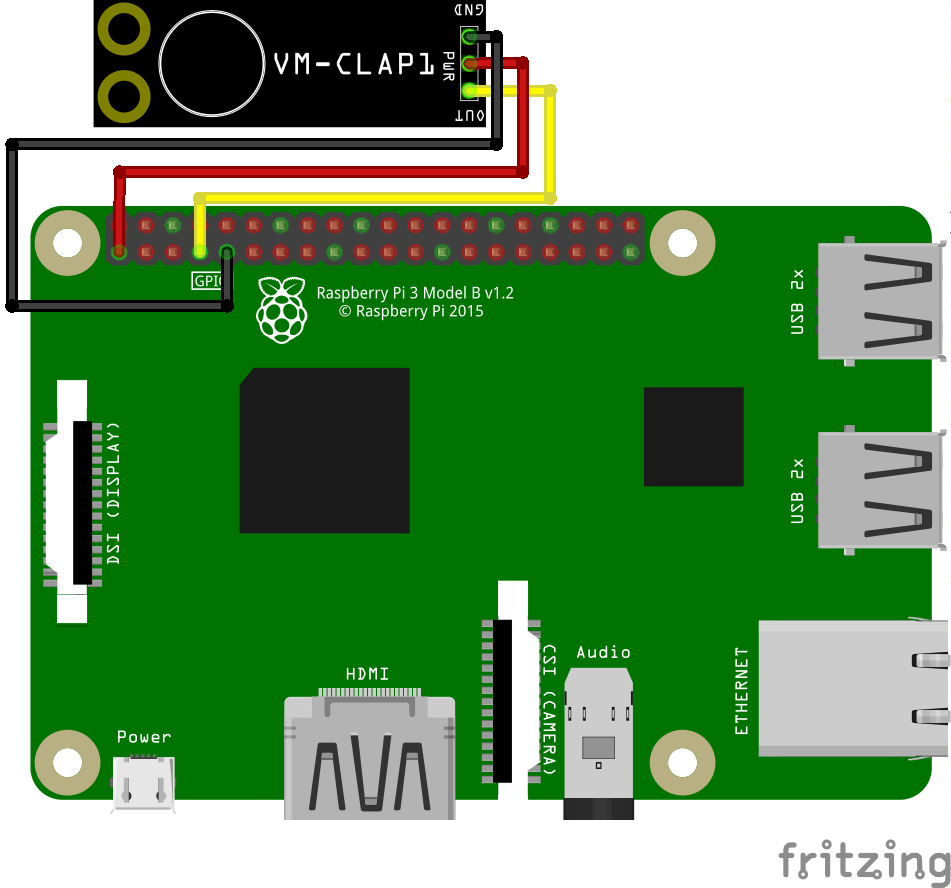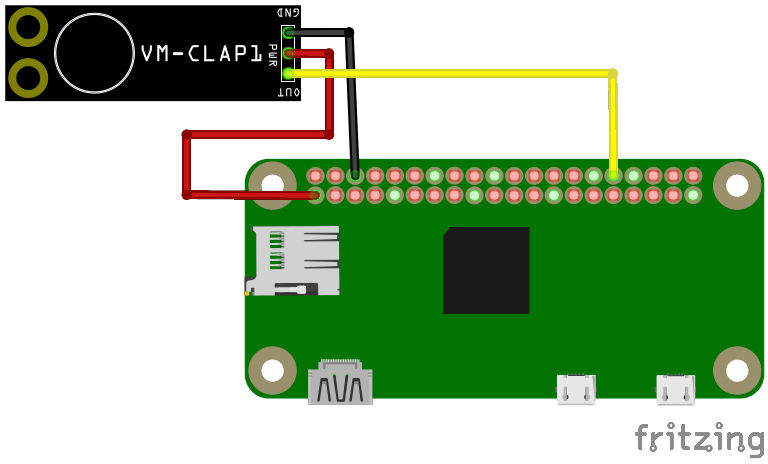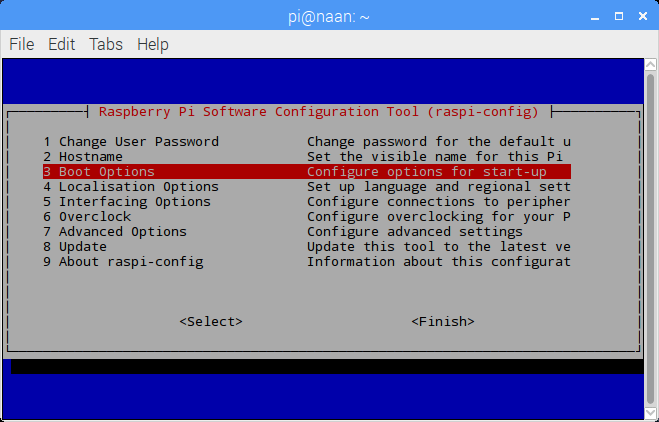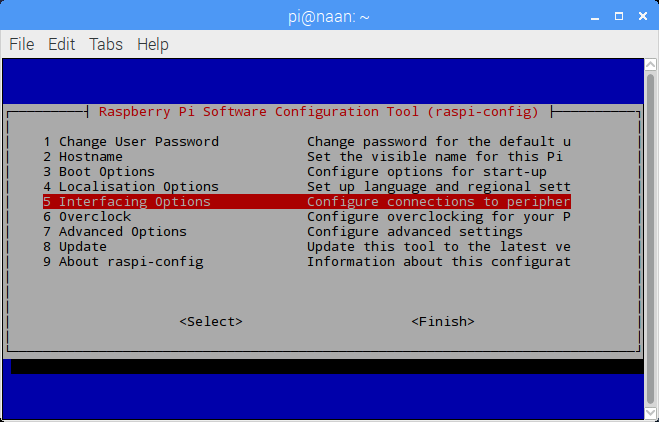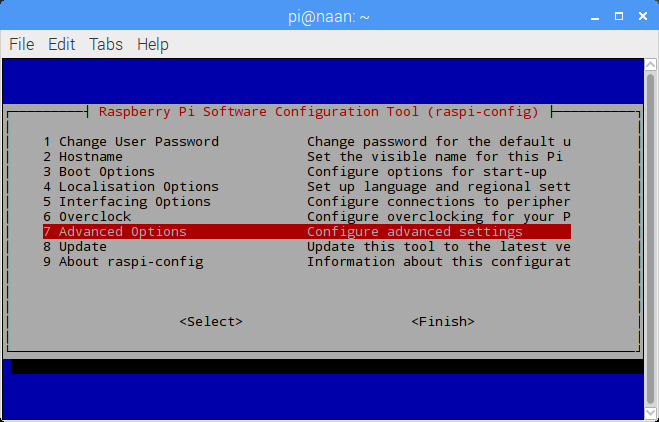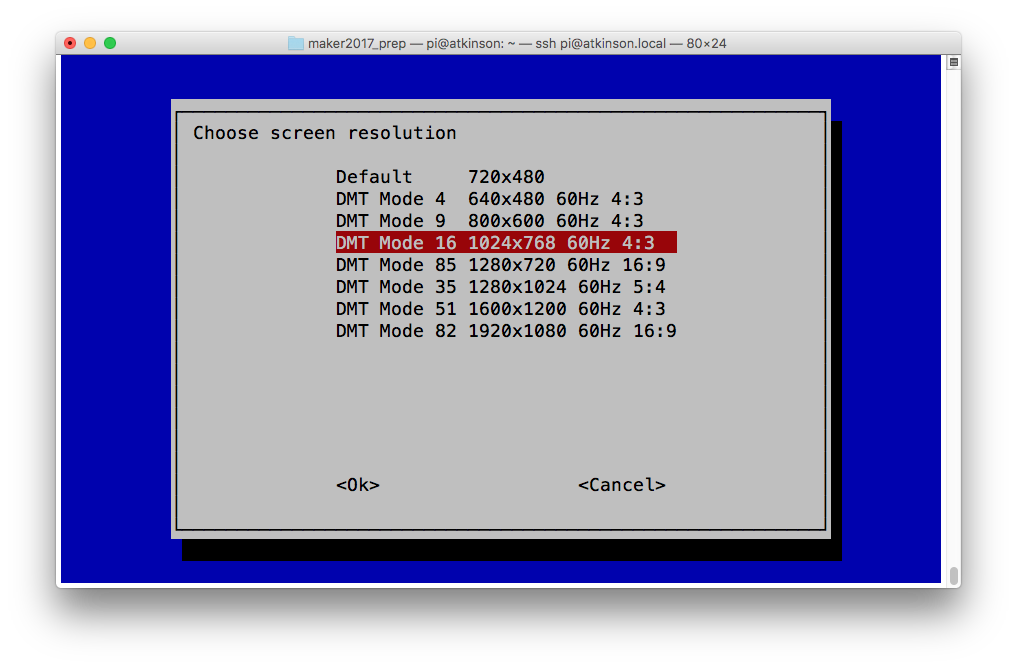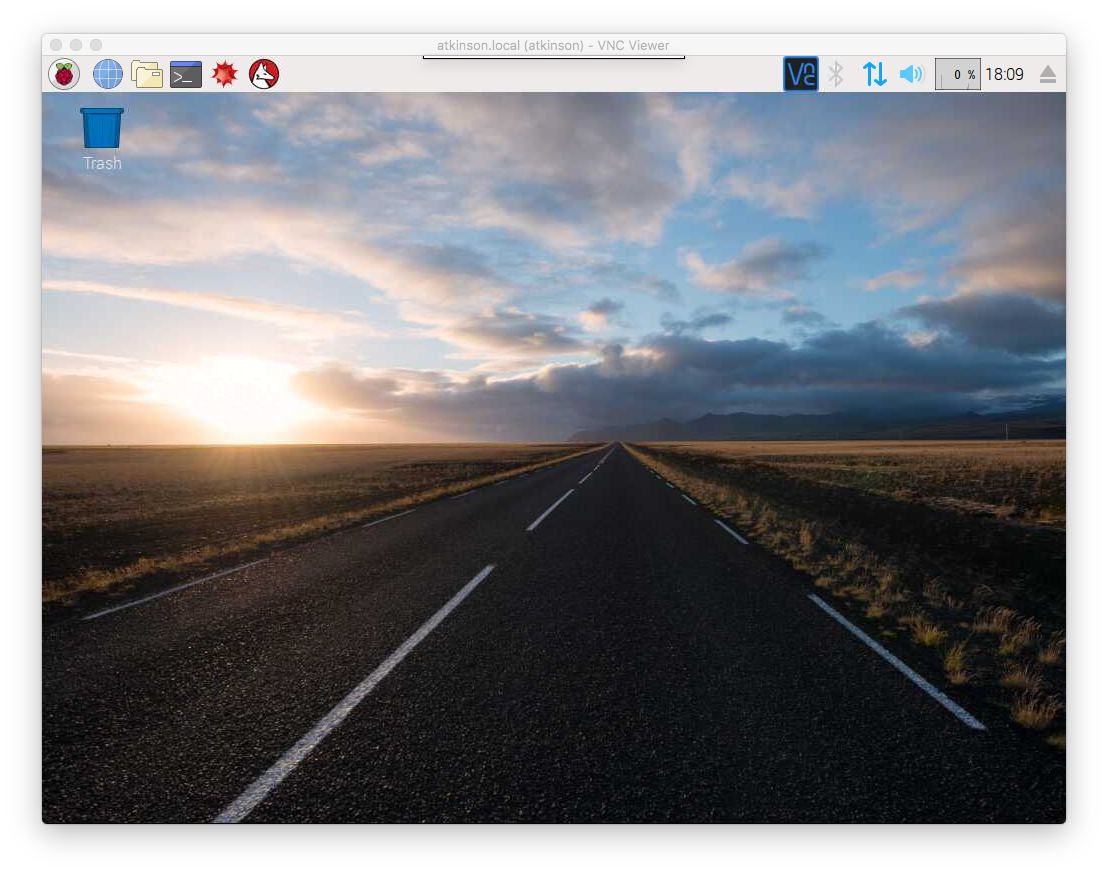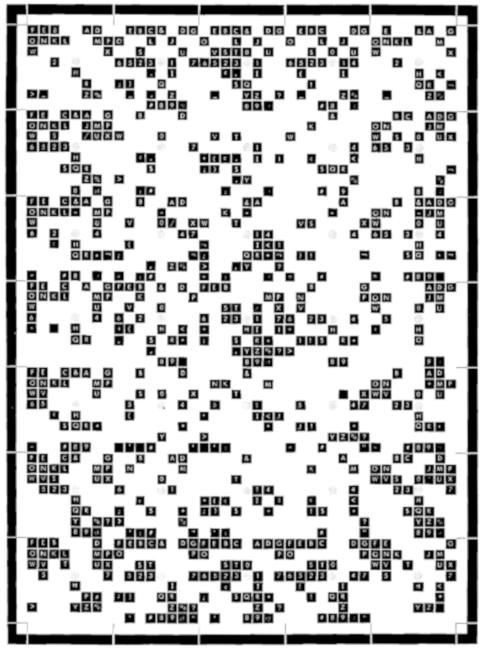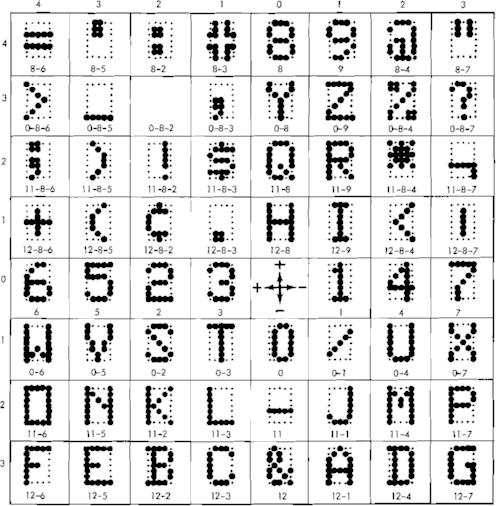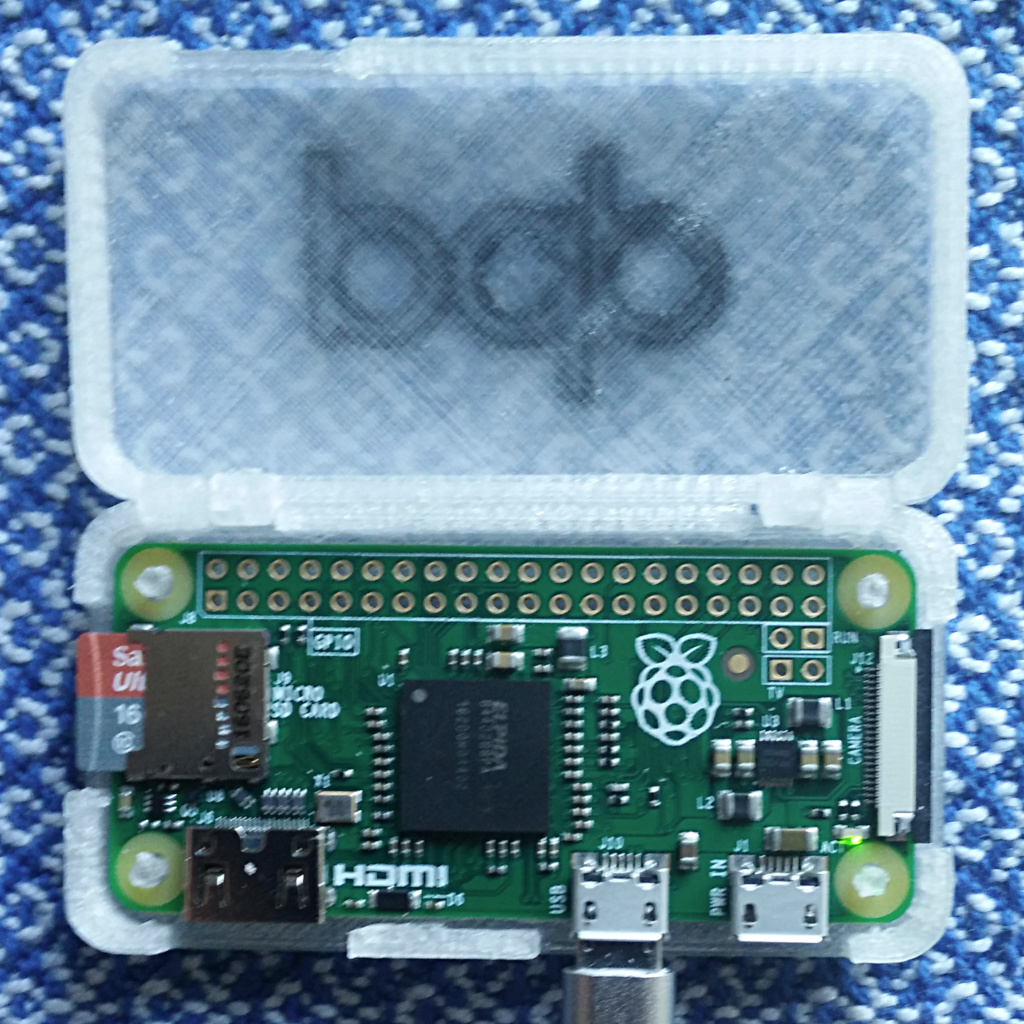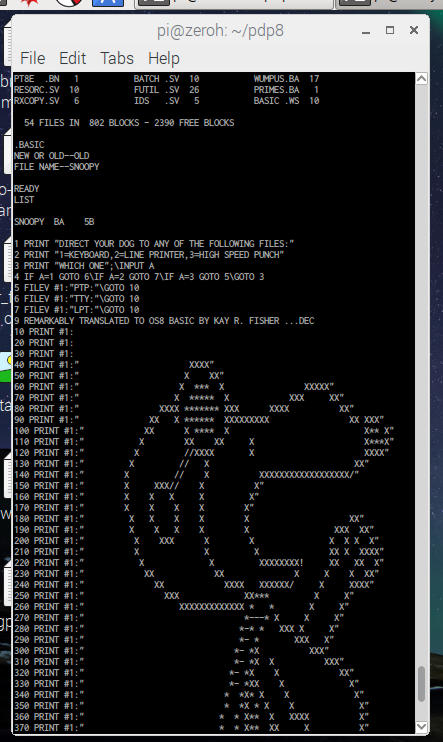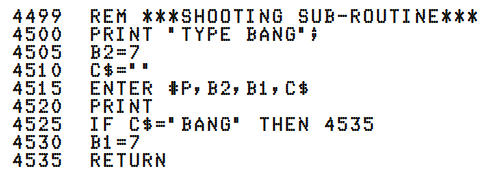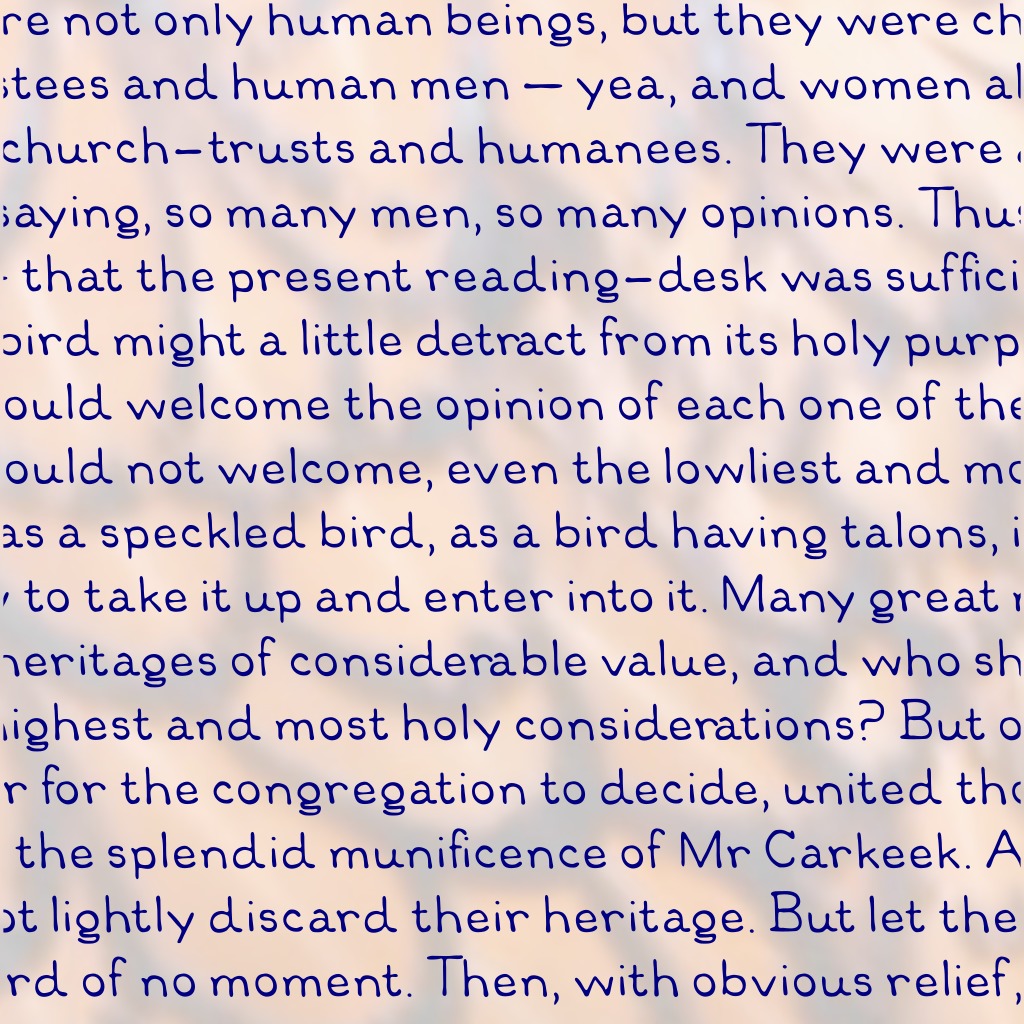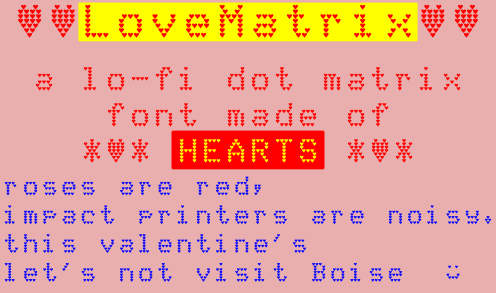TL;DR Update — The disk images are here: creator:”LOGIC (“Loyal Ontario Group Interested In Computersâ€)”
The Apple II post from the other day wasn’t as random as it might seem. Through a friend, I got given not just the Apple IIe previously pictured, but also an Apple IIgs and the almost-complete disk library from a local Apple user group.
Logic (“Loyal Ontario Group Interested in Computersâ€) appears to be defunct now. The Internet Archive has 20+ years of their website logicbbs.org archived, but the domain no longer resolves. It’s a shame if they are completely gone, because user groups contain social history. Once it’s gone, well … never send to know for whom the CtrlG tolls; it tolls for thee.
I’m going to archive as much of the Logic disk library as I can. I’ve been chatting with Jason Scott, and he’s keen to see that the disk images are preserved.
I’d never used an Apple II before. They’re quite, um, different from anything else I’d used. Sometimes hideously low-level (slot numbers!), sometimes rather clever (I/O streams from any of the cards can control the computer). Since nothing but an Apple II can read Apple II disks, I’ve got the IIgs running ADTPro sending images via serial to a Linux machine. It’s pretty quick: a 140 K disk image transfers in around 25 seconds, an 800 K image in just under two minutes. I’m marshalling the images with AppleCommander and trying to keep everything intact despite having little idea what I’m doing.
(Apple II annoyance: searching for the term is harder than it needs to be, as people will try to use the typography of the time and refer to it as “Apple ][â€, or “Apple //â€. Even though the Unicodely-correct representation should be “Apple â…¡â€, nobody uses it. I’m going to stick with the two-capital-eyes version ‘cos it’s easier to type.)