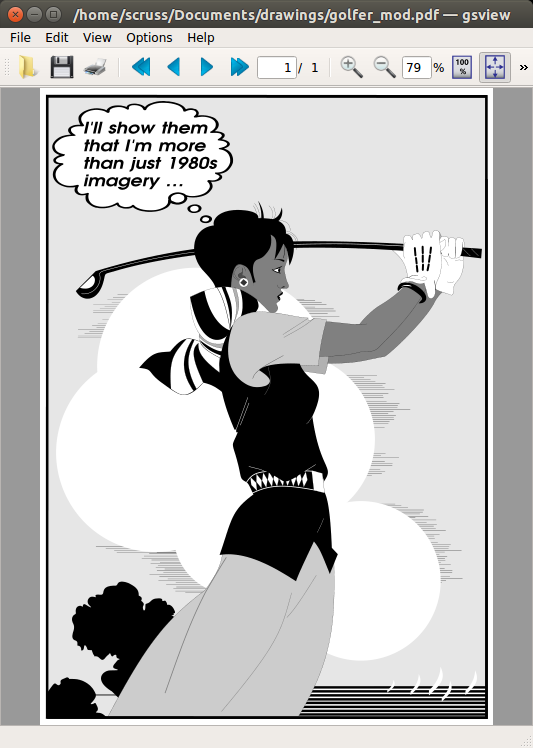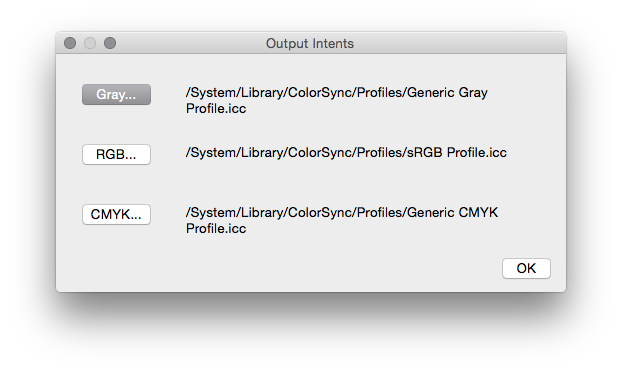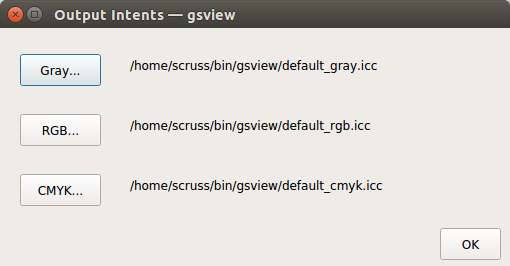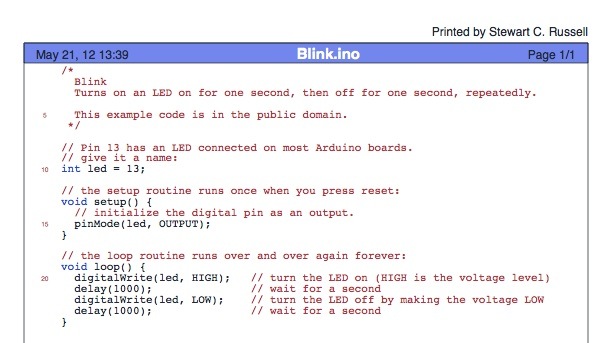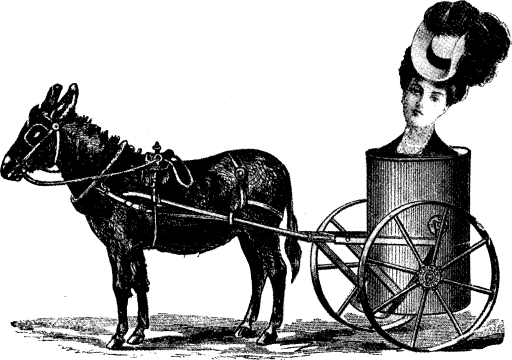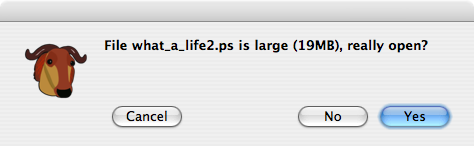It is good that there are so many scanned manuals for old computer systems out there. Every old system did things its very own special way, and life’s too short to guess. I mean, there’s not much out there on the SYM-1 I’m trying to get working again:

— not much except for 6502.org’s excellent Synertek SYM-1 Resources, that is.
Some manuals, though, while lovingly scanned, are just too large to download, browse or file. Take, for instance, AppleIIScans’ Apple II BASIC Programming With ProDOS. It’s a very faithful colour scan, but at 170 MB for 280 pages, it’s a bit unwieldy. I suspect it’s Adobe Acrobat Paper Capture’s fault: while it makes turning scans into readable files really easy, it doesn’t warn against using 600 dpi full colour for a book with only decorative use of colour.
Good old Ghostscript saves the day, though:
gs -sDEVICE=pdfwrite -sColorConversionStrategy=Gray -dProcessColorModel=/DeviceGray -dPDFSETTINGS=/ebook -dNOPAUSE -dBATCH -dSAFER -q -sOutputFile=1983-A2L2013-m-a2-bpwp-grey.pdf -- 1983-A2L2013-m-a2-bpwp.pdf
By downsampling the scanned images and converting everything to greyscale, the result’s only 16 MB. All text and indexing from Acrobat is left intact.