Printing from computers goes through waves of being difficult to being easy, then back to difficult again. This is likely due to the cycles of technology, complexity and user demand flow in and out of sync. I think we’re at peak annoyance right now.
It’s even harder with Raspberry Pis, as when printer drivers support Linux, 90% of them are for x86 or x86_64 computers only (Canon: ಠ_ಠ). ARM doesn’t get a look in. But one technology does actually seem to help: network printers that support IPP — Internet Printing Protocol.
We had an old Brother laser printer that just got slower and crankier and less useful as a printer, so yesterday I got a new Brother DCP-L2550DW to replace it. It says it supports Linux in the spec, but I knew not to be too optimistic with my Raspberry Pis. And indeed, it was seen on the network but no driver was found. I had a sad.
What turned my frown upside down was finding out about Raspbian’s cups-ipp-utils package. For desktop use, install it this way:
sudo apt install cups cups-ipp-utils system-config-printer
(leave off system-config-printer if you’re running from the terminal.)
Update: while you’re here, you might also want to install the print-to-PDF driver too. This allows you to print without wasting paper. Install it (and the IPP driver) with:
sudo apt install cups cups-ipp-utils system-config-printer printer-driver-cups-pdf
In many cases, this might be all you need to do: the network printers should be automatically found and added as devices.
Adding the new printer
On the desktop, open up Preferences → Print Settings and add a new printer. Yes, it prompts for your user password which you may have forgotten. I’ll wait while you try to remember it …
Now under Network Printers, you should see a device you recognize. Pick the one that says IPP network printer somewhere:
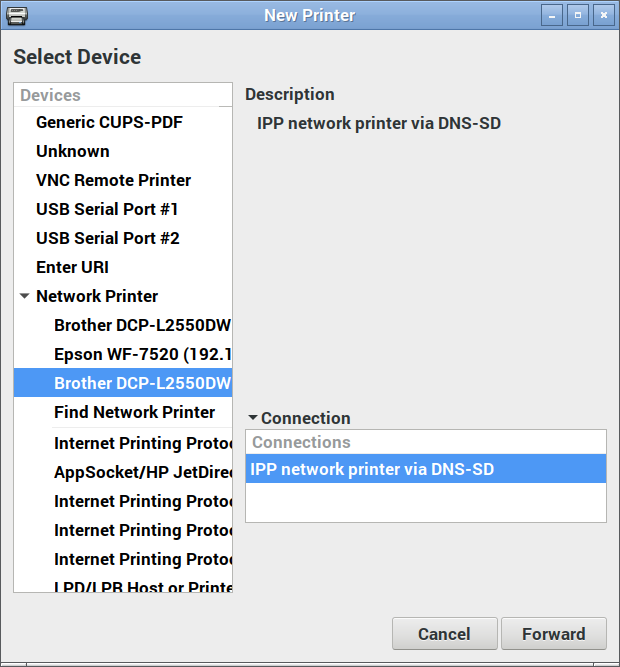
Here’s where the magic happens: you actually want to pick the generic driver for once:
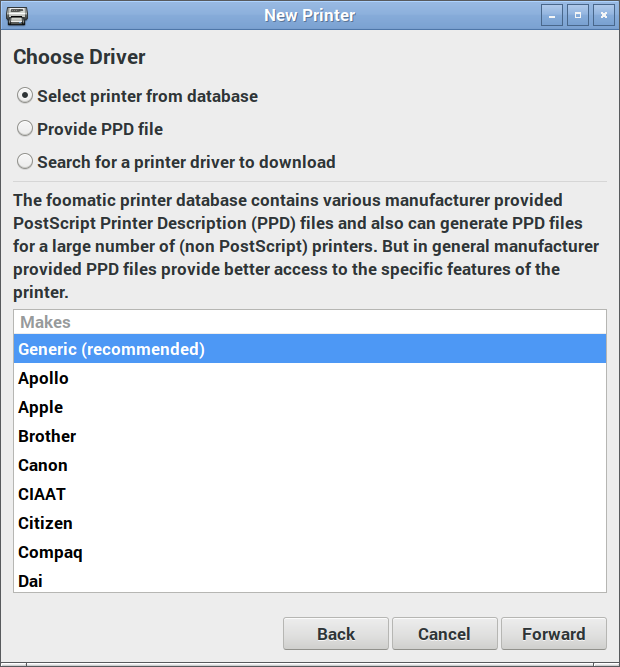
And again, the IPP utilities package will have picked the right driver for you:
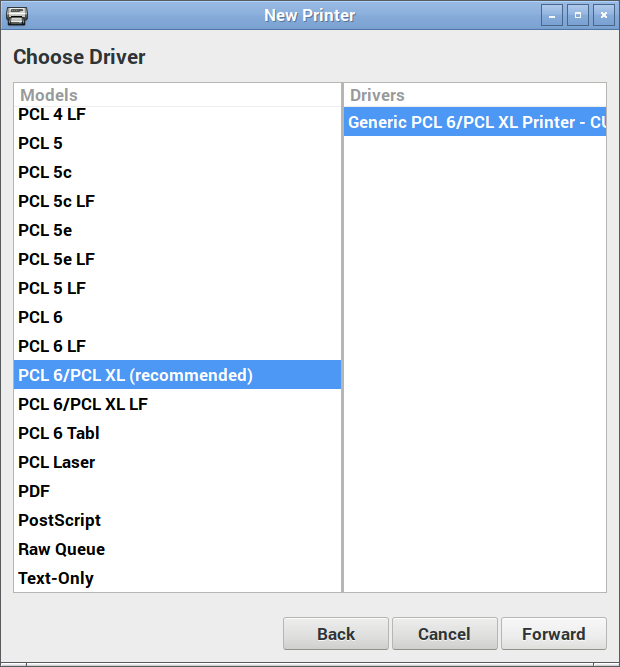
Changing the name and location is optional:
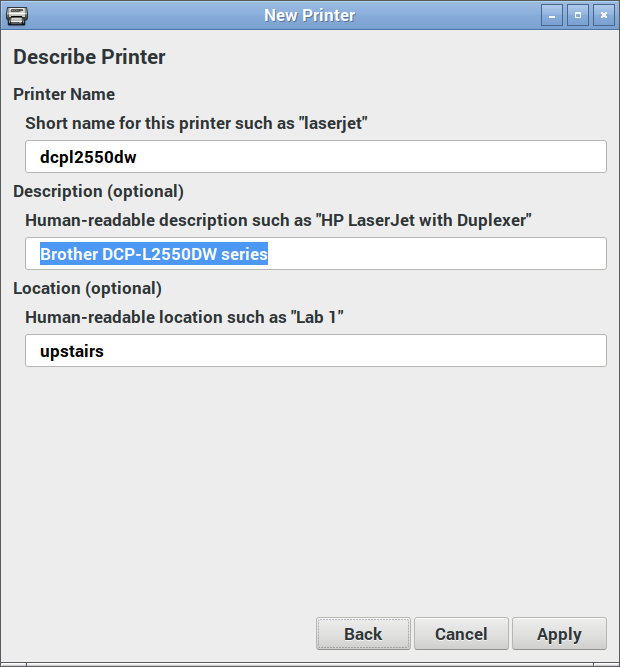
Hit Apply, and you should be printing!
(Hey, printer manufacturers have been known to be evil and make good, working stuff suddenly not work. IPP is supposed to make everything sparkly again, but I can’t guarantee that something wicked won’t come this way.)
Update: After a few months of using the Brother DCP-L2550DW, I don’t recommend you buy it. It’s a perfectly capable printer, but it takes ‘chipped’ toner cartridges that:
- stop dead when you hit their page count limit, wasting toner and preventing you from finishing the print job;
- can’t easily be refilled by local technicians, so are wasteful of resources.
To get around (1), select Continue instead of Stop in the Toner Out configuration menu.
Update, January 2020: with sales and all needing a printer for work, the DCP-L2550DW will go with me to the office. I now have a MFC-L2750DW at home that scans to network, amongst other things. IPP proved it was magic yet again by the new printer being found and just worked with all my machines as soon as I added it to the network.
doesn’t work with my version of Rasbian, installed via NOOBS. It can’ find cups-ipp-utils
am I using the wrong version, or ??
You’re running an old version of Raspbian, most likely.
Hi, Brand new Pi 3B+ with Noobs v3.1.1 (June 10, 2019), trying to enable IPP printing to a Brother MFC-J4620DW on wireless LAN, same local subnet. AirPrint enabled and IPP enabled for port 631. Installed cups-ipp-utils, open preferences->Print settings and it throws up an error window “CUPS server error There was an error during the CUPS operation: ‘server-error-operation-not-supported’.” I’ve tried following other guides on setting up a Pi for IPP printing, and those had me install cups-browsed and cups-client. I get the same error when I run lpstat-a in a terminal. Any suggestions?
Looks like it should work: can you airprint from an iOS device on the same network to the MFC-J4620DW?
IF you’ve done more than the sudo apt install cups-ipp-utils system-config-printer/choose IPP network printer via DNS-SD steps, you may have introduced something that’s stopping the Raspberry Pi from connecting.
I got an error cup server error.
There was an error during the CUPS operation: ‘server-error-internal-error:
could be anything with that little information to go on
When I get to the last step and click apply a window error pops up that says CUPS server error. In the window it says, There was an error during CUPS operation: ‘server-error-internal-error’.
asking the same question with the same (zero) amount of information isn’t going to get a better answer from me.
Remove the packages you installed and try again