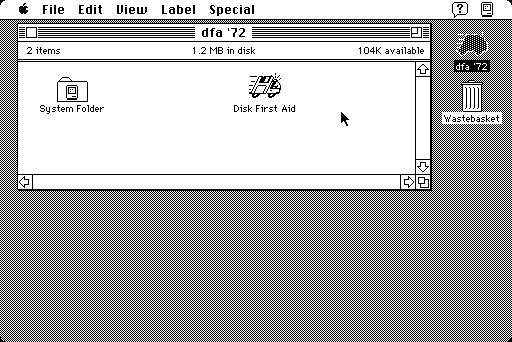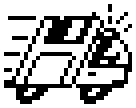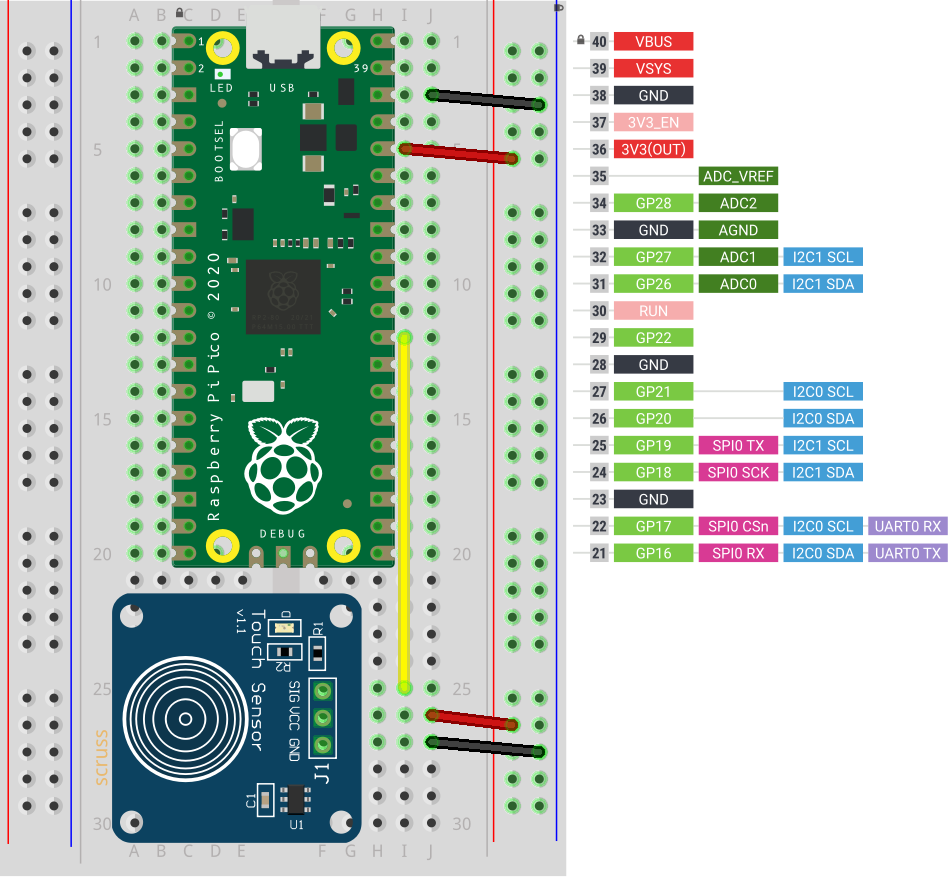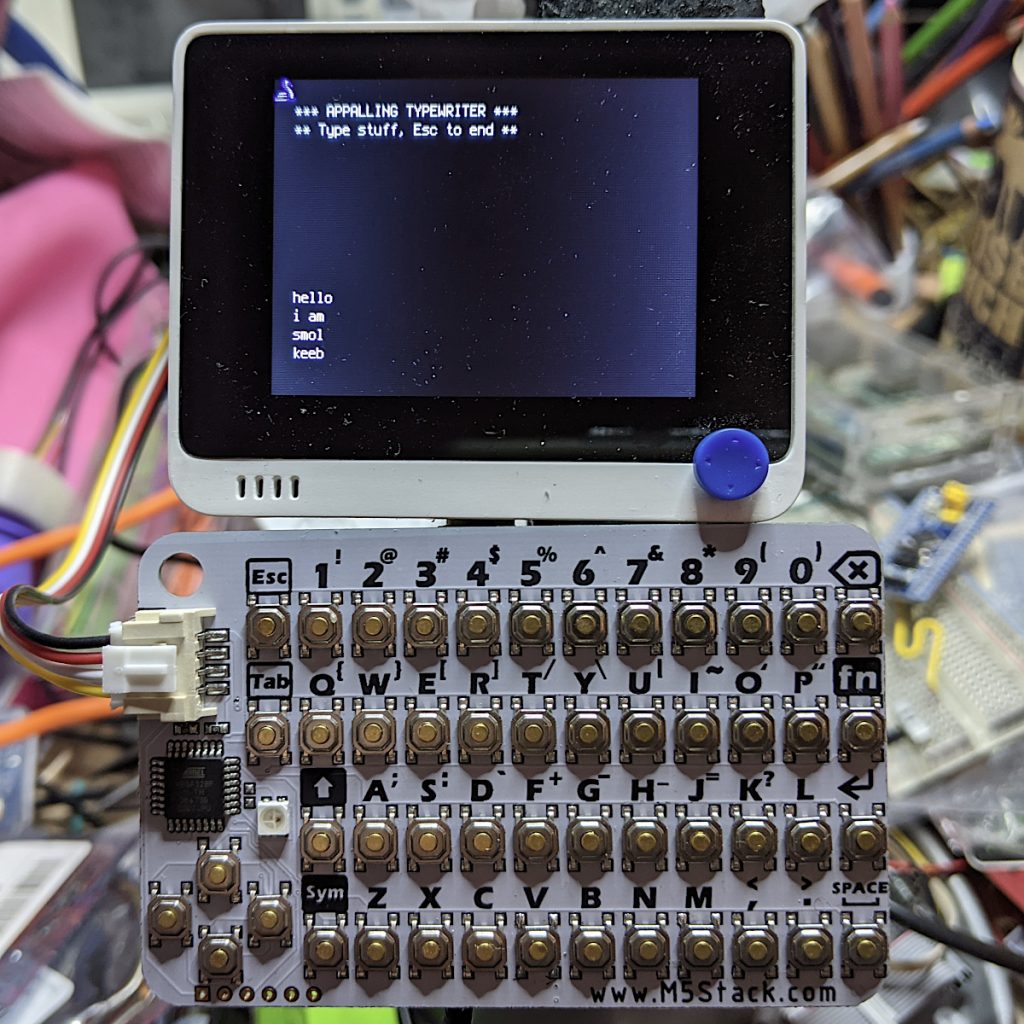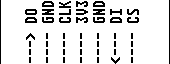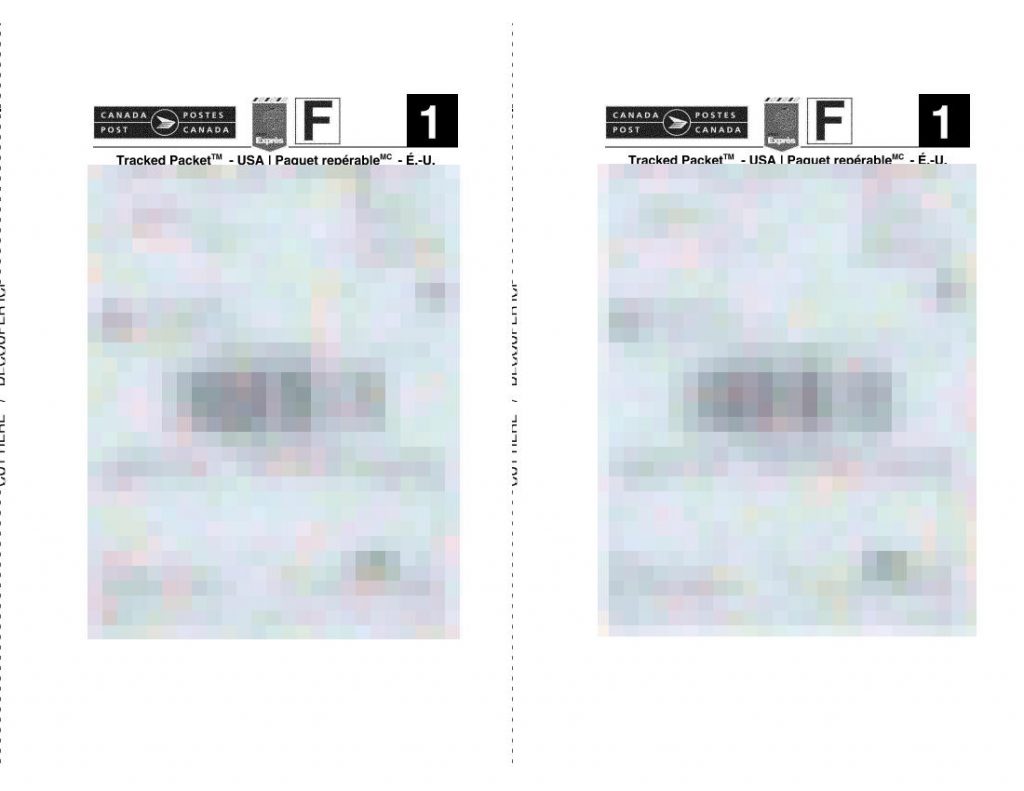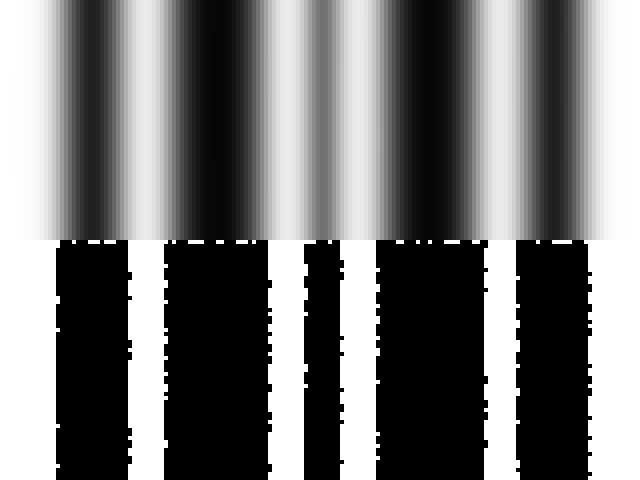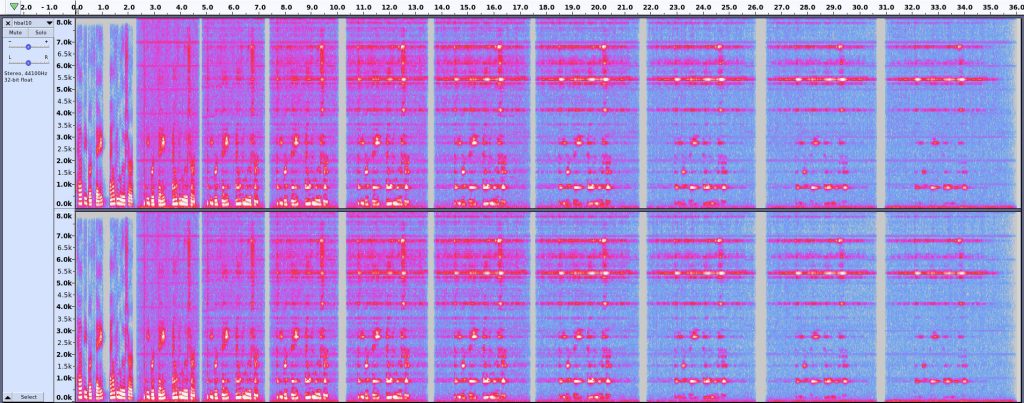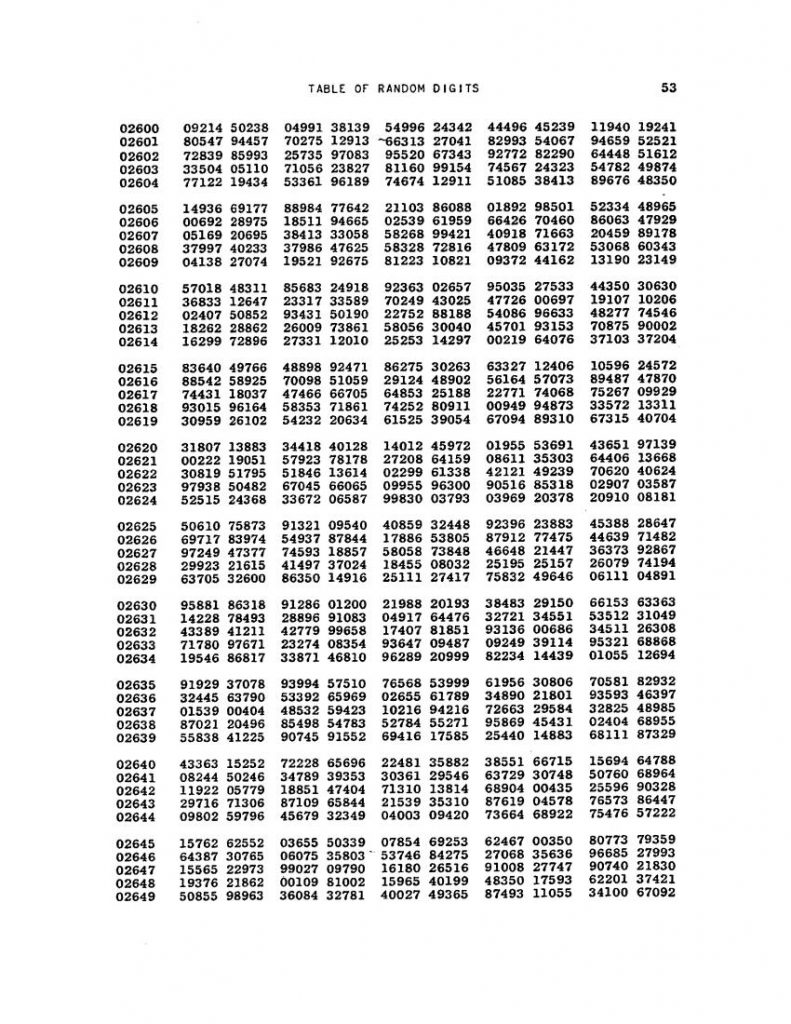I got a Cambridge Computer Z88 again, after perhaps 30 years of not having one. They are very nice little portable computers, remarkable for packing a multi-tasking OS into an 8-bit machine that runs for weeks on 4x AA batteries.
But the Z88 is a Clive Sinclair joint, so there’s going to be at least one deeply weird and/or ill-advised detail about it. For me, it’s the power adapter. The original had a 6 V centre-positive barrel connector, but in true Sinclair fashion, that wasn’t quite ideal.
The DC power comes through a diode, which drops it down to ~5.2 V. The batteries supply up to 6 V and there’s no protection circuit, so the DC adapter won’t do anything until the internal batteries discharge down to that level. This is far from ideal.
The clever way of dealing with this was Rakewell’s Z88 PSU. This was a variable voltage PSU set to deliver 7 V, so that even when dropped through the power diode, it wouldn’t deplete the batteries.
Unfortunately, Rakewell stopped selling these a while ago. But I remembered I had a some MT3608 (datasheet) boards bought at a hamfest some years back. MT3608s are boost DC-DC converters, so they’ll convert from a lower DC voltage to a higher one, typically at least +2 V higher than the input. With a hacked-up USB cable, a small length of DC cable with a connector and a 3d printed case, I built one that works quite well, at least in the short time I’ve tested it.
- I used the MT3608 step up DC boost box design from Thingiverse
- Newer MT3608 boards sometimes feature a micro-USB connector, which is much more convenient than hacking up a USB cable
- It’s really important to know how to adjust a MT3608 DC-DC Booster before connecting the final voltage, as it’s very easy to burn the board out
- You can’t use a computer USB port to power an MT3608, as the cable’s not smart enough to negotiate a decent amount of current. A good phone charger should be enough.
- I set the voltage output to be 7.05 V, with no load