I have too many passwords to remember, so I’ve been using a password manager for years. First there was Keyring for Palm OS, then 1Password on the Mac. 1Password’s a very polished commercial program, but it only has Mac and Windows desktop clients. Sadly, it had to go.
Finding a replacement was tough. It needed to be free, and yet cross-platform. It needed to work on iOS and Android. It also needed to integrate with a cloud service like Dropbox so I could keep my passwords in sync. The only program that met all of these requirements was KeePassX. I’ve stuck with the stable (v 0.4.3) branch rather than the flashy 2.0 version, as the older database format does all I need and is fully portable. MiniKeePass on iOS and KeePassDroid on Android look after my mobile needs. But first, I needed to get my password data out of 1Password.
1Password offers two export formats: a delimited text format (which seemed to drop some of the more obscure fields), and the 1Password Interchange Format (
So armed with my favourite swiss army chainsaw, I set about picking the file apart. JSON::XS and Data::Dumper::Simple were invaluable for this process, and pretty soon I had all the fields picked apart that I cared about. I decided to write a converter that wrote KeePassX 1.x XML, since it was readily imported into KeePassX, would could then write a database readable by all of the KeePass variants.
To run this converter you’ll need Perl, the JSON::XS and Data::Dumper::Simple modules, and if your Perl is older than about 5.12, the Time::Piece module (it’s a core module for newer Perls, so you don’t have to install it). Here’s the code:
#!/usr/bin/perl -w
# 1pw2kpxxml.pl - convert 1Password Exchange file to KeePassX XML
# created by scruss on 02013/04/21
use strict;
use JSON::XS;
use HTML::Entities;
use Time::Piece;
# print xml header
print <<HEADER;
<!DOCTYPE KEEPASSX_DATABASE>
<database>
<group>
<title>General</title>
<icon>2</icon>
HEADER
##############################################################
# Field Map
#
# 1Password KeePassX
# ============================ ==============================
# title title
# username username
# password password
# location url
# notesPlain comment
# - icon
# createdAt creation
# - lastaccess (use updatedAt)
# updatedAt lastmod
# - expire ('Never')
# 1PW exchange files are made of single lines of JSON (O_o)
# interleaved with separators that start '**'
while (<>) {
next if (/^\*\*/); # skip separator
my $rec = decode_json($_);
# throw out records we don't want:
# - 'trashed' entries
# - system.sync.Point entries
next if ( exists( $rec->{'trashed'} ) );
next if ( $rec->{'typeName'} eq 'system.sync.Point' );
print ' <entry>', "\n"; # begin entry
################
# title field
print ' <title>', xq( $rec->{'title'} ), '</title>', "\n";
################
# username field - can be in one of two places
my $username = '';
# 1. check secureContents as array
foreach ( @{ $rec->{'secureContents'}->{'fields'} } ) {
if (
(
exists( $_->{'designation'} )
&& ( $_->{'designation'} eq 'username' )
)
)
{
$username = $_->{'value'};
}
}
# 2. check secureContents as scalar
if ( $username eq '' ) {
$username = $rec->{'secureContents'}->{'username'}
if ( exists( $rec->{'secureContents'}->{'username'} ) );
}
print ' <username>', xq($username), '</username>', "\n";
################
# password field - as username
my $password = '';
# 1. check secureContents as array
foreach ( @{ $rec->{'secureContents'}->{'fields'} } ) {
if (
(
exists( $_->{'designation'} )
&& ( $_->{'designation'} eq 'password' )
)
)
{
$password = $_->{'value'};
}
}
# 2. check secureContents as scalar
if ( $password eq '' ) {
$password = $rec->{'secureContents'}->{'password'}
if ( exists( $rec->{'secureContents'}->{'password'} ) );
}
print ' <password>', xq($password), '</password>', "\n";
################
# url field
print ' <url>', xq( $rec->{'location'} ), '</url>', "\n";
################
# comment field
my $comment = '';
$comment = $rec->{'secureContents'}->{'notesPlain'}
if ( exists( $rec->{'secureContents'}->{'notesPlain'} ) );
$comment = xq($comment); # pre-quote
$comment =~ s,\\n,<br/>,g; # replace escaped NL with HTML
$comment =~ s,\n,<br/>,mg; # replace NL with HTML
print ' <comment>', $comment, '</comment>', "\n";
################
# icon field (placeholder)
print ' <icon>2</icon>', "\n";
################
# creation field
my $creation = localtime( $rec->{'createdAt'} );
print ' <creation>', $creation->datetime, '</creation>', "\n";
################
# lastaccess field
my $lastaccess = localtime( $rec->{'updatedAt'} );
print ' <lastaccess>', $lastaccess->datetime, '</lastaccess>', "\n";
################
# lastmod field (= lastaccess)
print ' <lastmod>', $lastaccess->datetime, '</lastmod>', "\n";
################
# expire field (placeholder)
print ' <expire>Never</expire>', "\n";
print ' </entry>', "\n"; # end entry
}
# print xml footer
print <<FOOTER;
</group>
</database>
FOOTER
exit;
sub xq { # encode string for XML
$_ = shift;
return encode_entities( $_, q/<>&"'/ );
}
To run it,
./1pw2kpxxml.pl data.1pif > data.xml
You can then import data.xml into KeePassX.
Please be careful to delete the 1PIF file and the data.xml once you’ve finished the export/import. These files contain all of your passwords in plain text; if they fell into the wrong hands, it would be a disaster for your online identity. Be careful that none of these files accidentally slip onto backups, too. Also note that, while I think I’m quite a trustworthy bloke, to you, I’m Some Random Guy On The Internet. Check this code accordingly; I don’t warrant it for anything save for looking like line noise.
Now on github: scruss / 1pw2kpxxml, or download: 1pw2kpxxml.zip (gpg signature: 1pw2kpxxml.zip.sig)
SHA1 Checksums:
- 3c25eb72b2cfe3034ebc2d251869d5333db74592 — 1pw2kpxxml.pl
- 99b7705ff30a2b157be3cfd29bb1d4f137920c25 — readme.txt
- de4a51fbe0dd6371b8d68674f71311a67da76812 — 1pw2kpxxml.zip
- f6bd12e33b927bff6999e9e80506aef53e6a08fa — 1pw2kpxxml.zip.sig.txt
The converter has some limitations:
- All attached files in the database are lost.
- All entries are stored under the same folder, with the same icon.
- It has not been widely tested, and as I’m satisfied with its conversion, it will not be developed further.
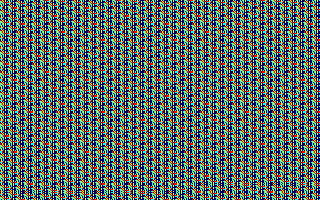
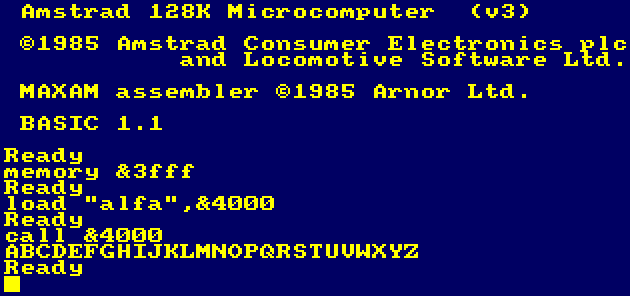
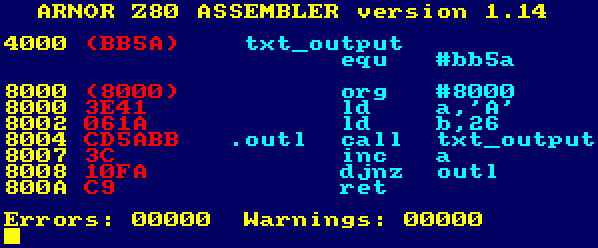
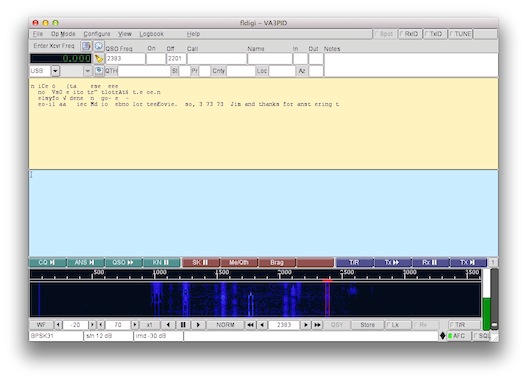

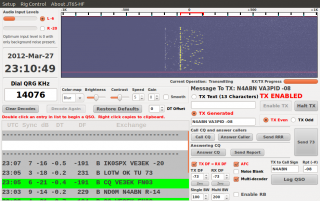
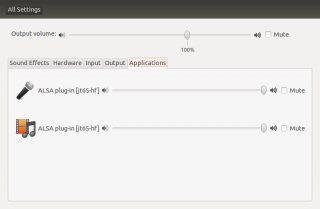
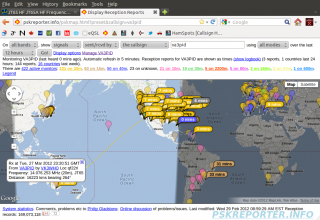
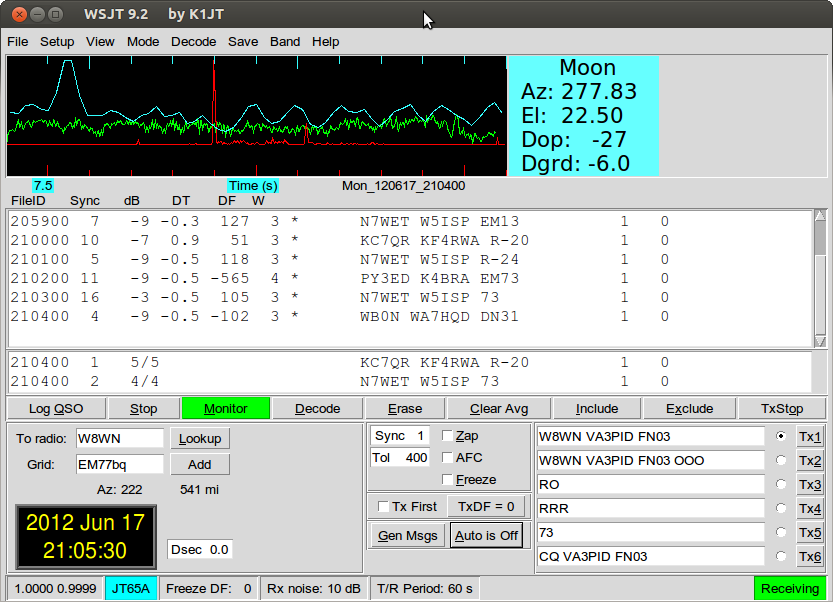

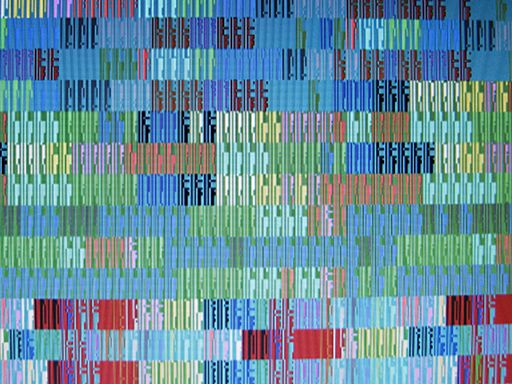
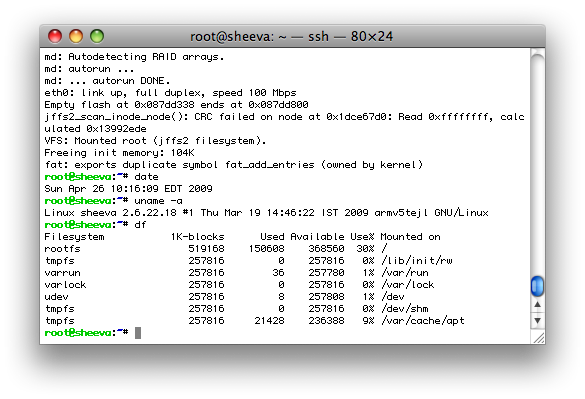 Well, not really that awe-inspiring. But it does show that the Sheevaplug boots and runs out of the box. Given that it has only 512MB of RAM and the same amount of Flash storage, it’s a fairly small system.
Well, not really that awe-inspiring. But it does show that the Sheevaplug boots and runs out of the box. Given that it has only 512MB of RAM and the same amount of Flash storage, it’s a fairly small system.
