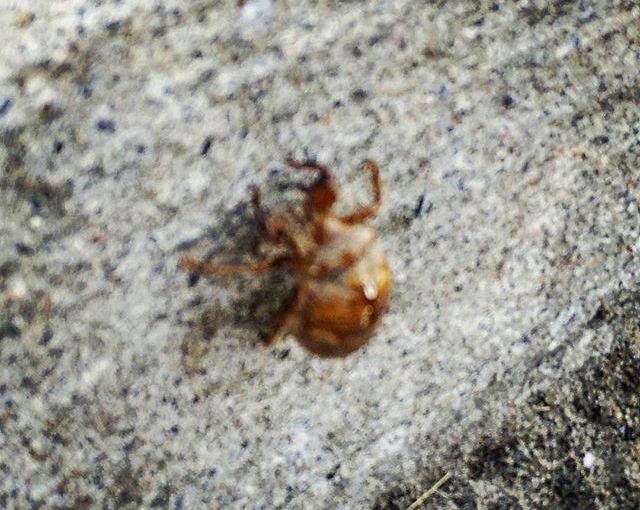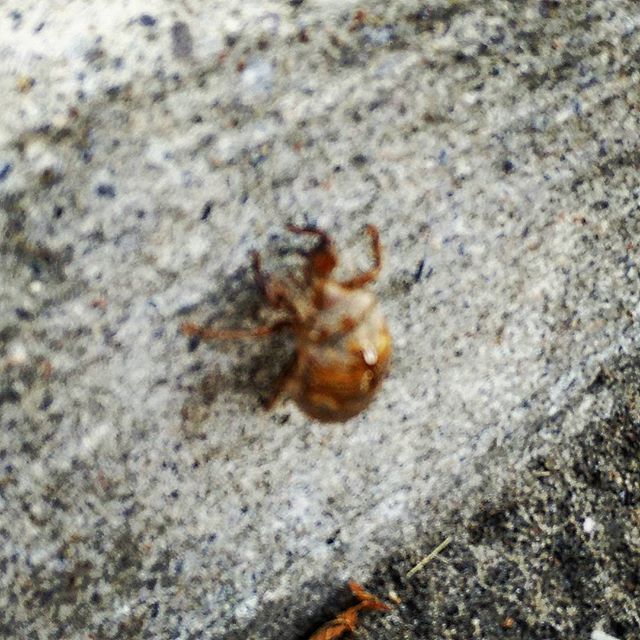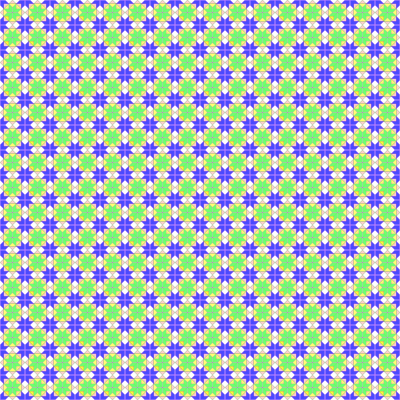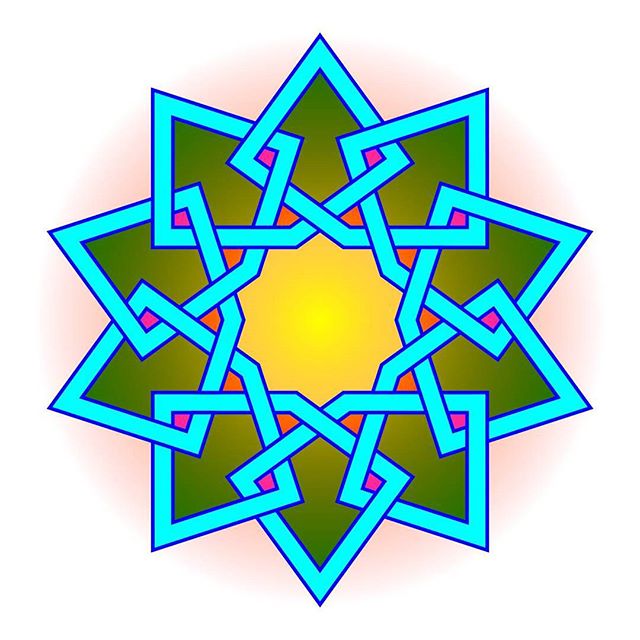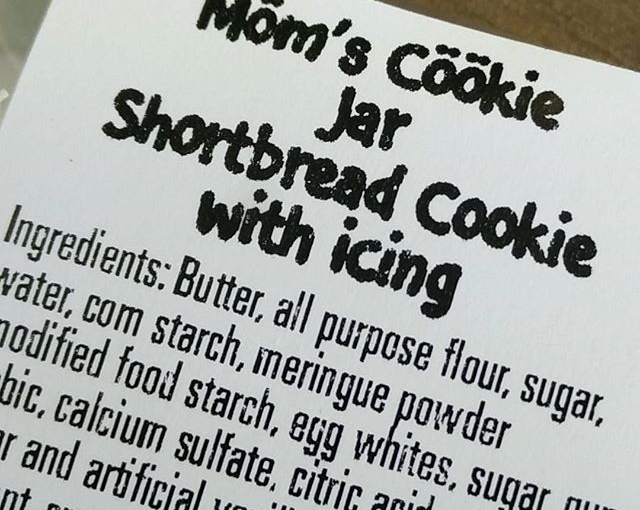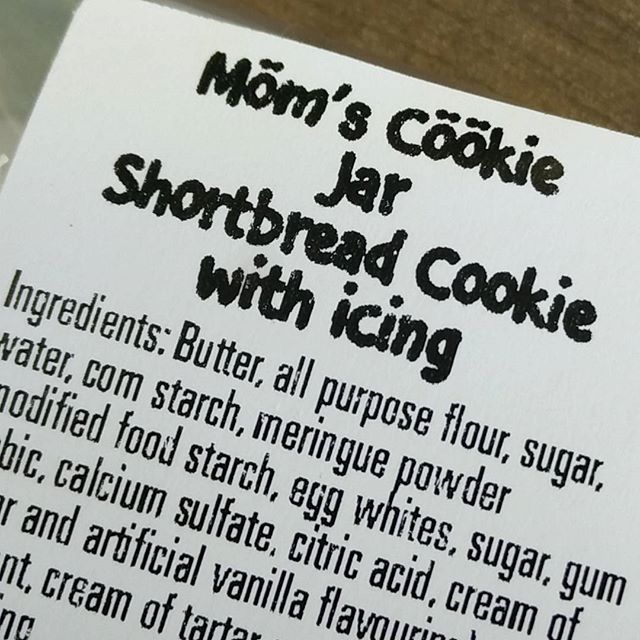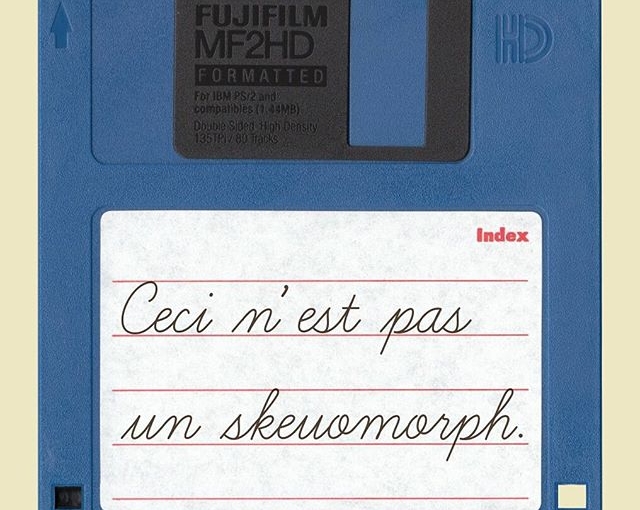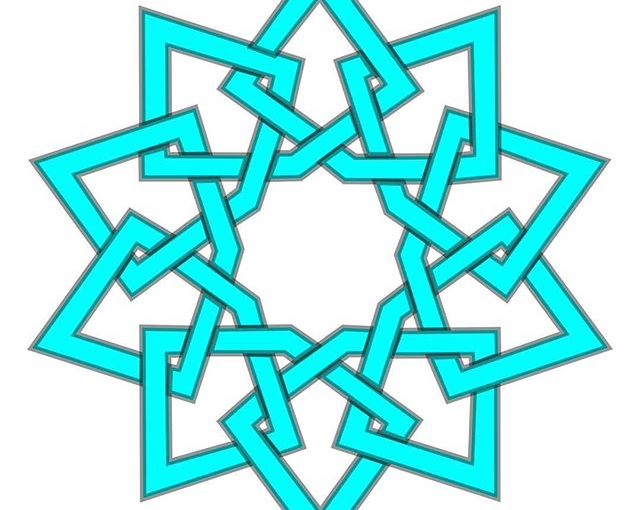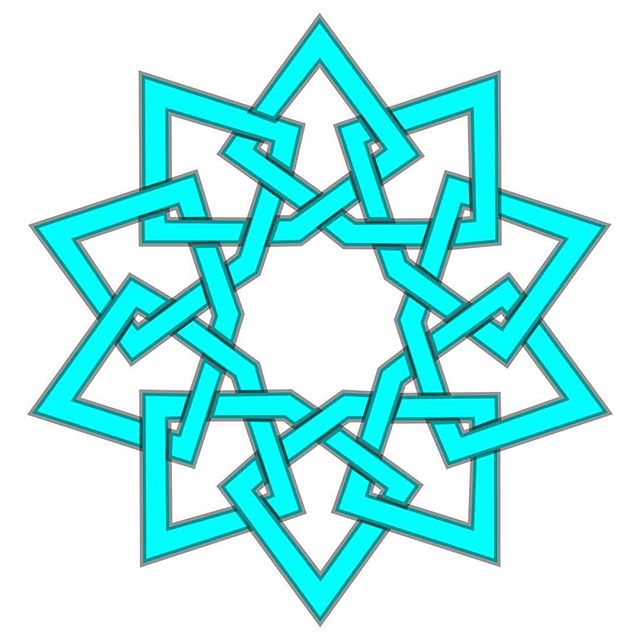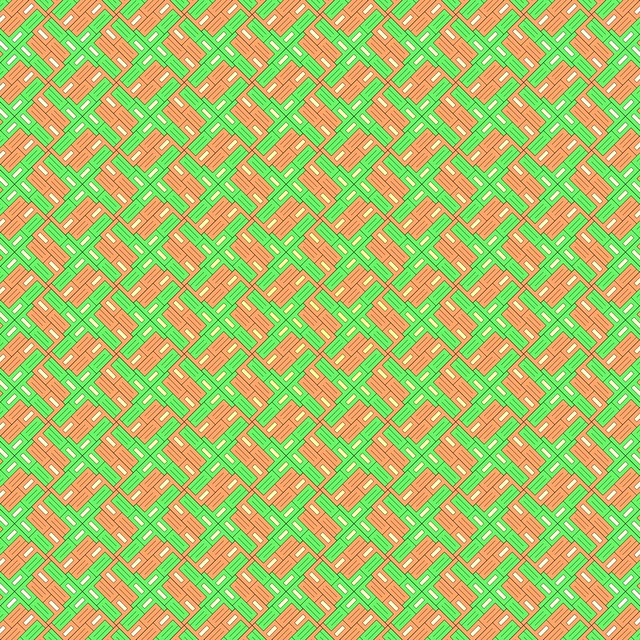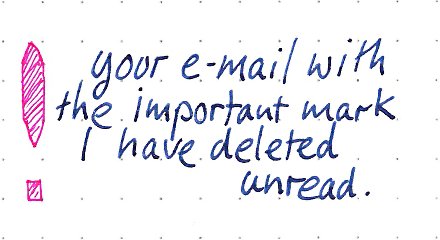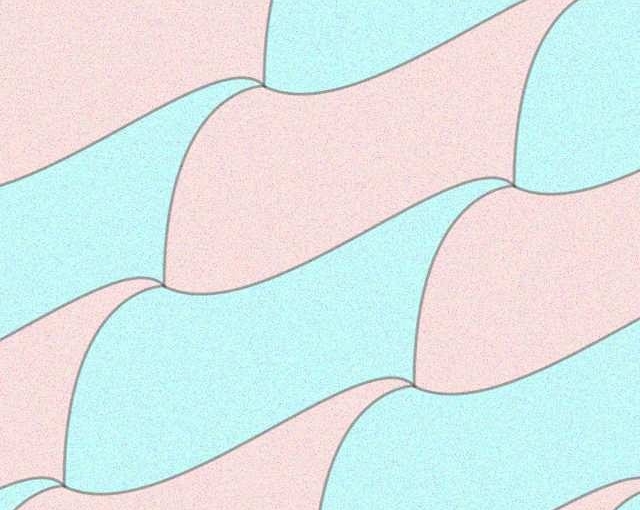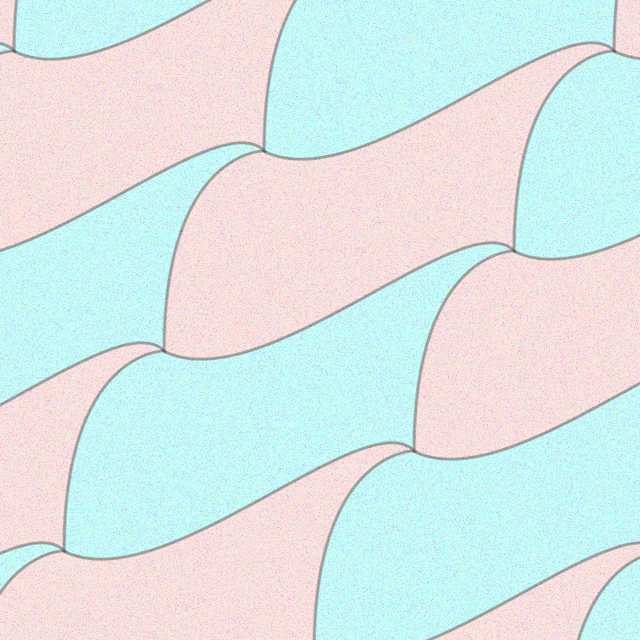Instagram filter used: Lo-fi
Author: scruss
-
More geometrics
Basic 10-point star, nothing fancy:
Interleaved pentagons:
-

Underneath the Arches …
(this post keeps turning up if I delete it, so let’s leave it here for now)
Instagram filter used: Lo-fi
-
Zeta: heart-in-mouth time …
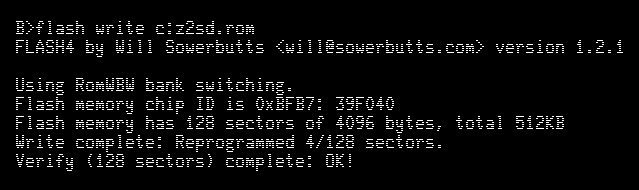 I’d been having no luck getting the SD card working on my Zeta. I got help on the mailing list, and uploaded a new 512KB Flash ROM image (via XMODEM and floppy; teh slow!). So now I have two multi-megabyte drives on my CP/M computer — whee!
I’d been having no luck getting the SD card working on my Zeta. I got help on the mailing list, and uploaded a new 512KB Flash ROM image (via XMODEM and floppy; teh slow!). So now I have two multi-megabyte drives on my CP/M computer — whee! -
Zeta: it lives!
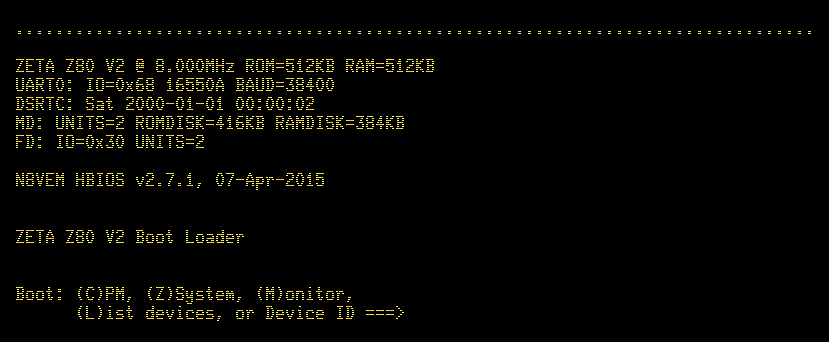 You have no idea how good it was to see that message come through over the serial link. The Zeta worked first time!
You have no idea how good it was to see that message come through over the serial link. The Zeta worked first time!Here’s the board, fully populated:
 I still have to put it in a proper case. A visit to Above All Electronics did result in getting a floppy drive (and most importantly, 3½” 1.44 MB floppies …) and all the cables, so I’ll add that later. But for now, I’ll try to remember how CP/M works …
I still have to put it in a proper case. A visit to Above All Electronics did result in getting a floppy drive (and most importantly, 3½” 1.44 MB floppies …) and all the cables, so I’ll add that later. But for now, I’ll try to remember how CP/M works … -
Zeta: all soldering done!
Please excuse horrible blurry photo, but I think all the soldering is done —
 This adds the crystal sockets, the 32.768 kHz RTC crystal, the status LED(s) and the reset button.
This adds the crystal sockets, the 32.768 kHz RTC crystal, the status LED(s) and the reset button.A whole new board I soldered up is the Mini-PPISD. It adds (slow) SD card storage to an SBC board:
 Man, but those surface mount SD card pads are a pain. I had to get flux on the PCB pad and the bottom of the SD connector, load a little blob of solder on the iron, then warm up the pad and roll the solder into place. It made a satisfying little Zsht! noise as the flux burnt off, and the molten solder got drawn under the pad by capillary action.
Man, but those surface mount SD card pads are a pain. I had to get flux on the PCB pad and the bottom of the SD connector, load a little blob of solder on the iron, then warm up the pad and roll the solder into place. It made a satisfying little Zsht! noise as the flux burnt off, and the molten solder got drawn under the pad by capillary action.Next up is checking the power and ground continuity, adding the chips, building a null modem (grr; I hate RS232, really) and finding a case. I may already have one, but I may forage at Above All to get a 3½” floppy drive and enclosure. I definitely have an old Turbo/reset button from an XT that would make a great reset breakout.