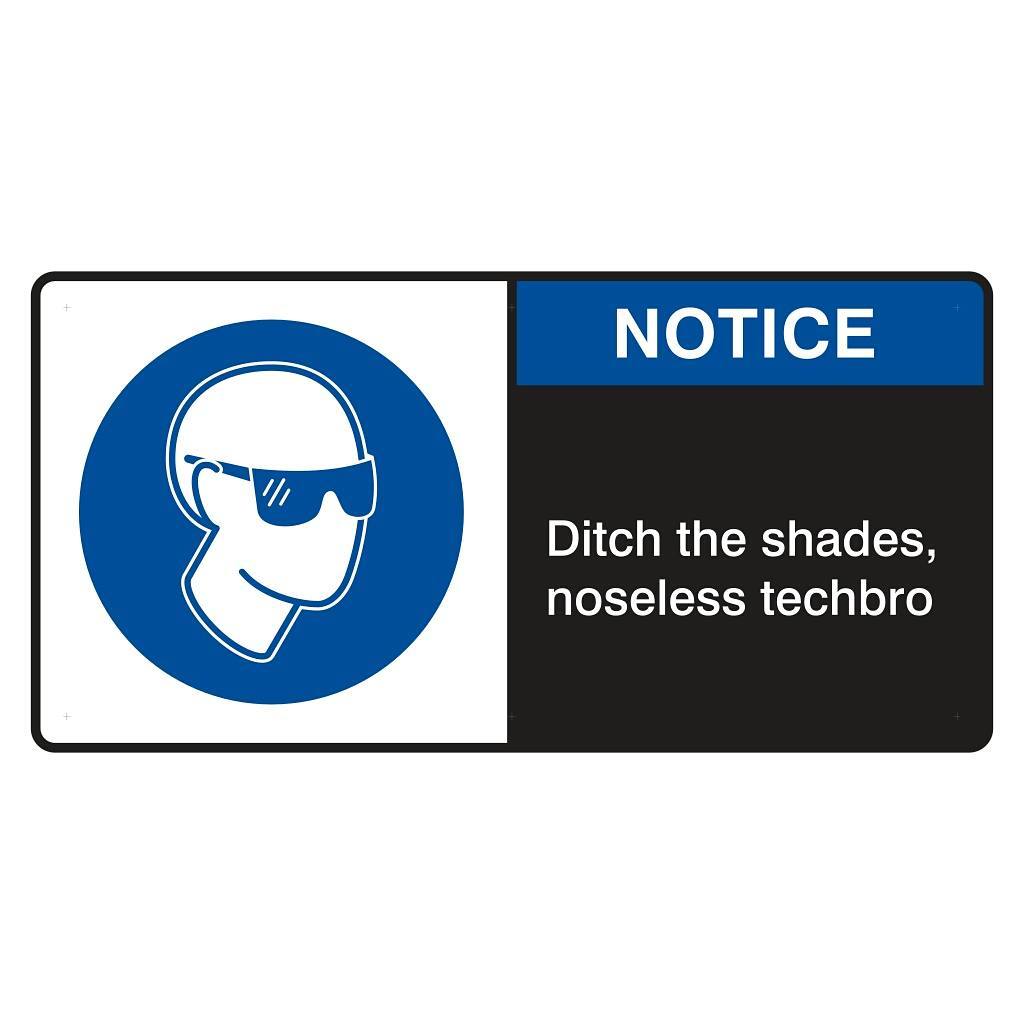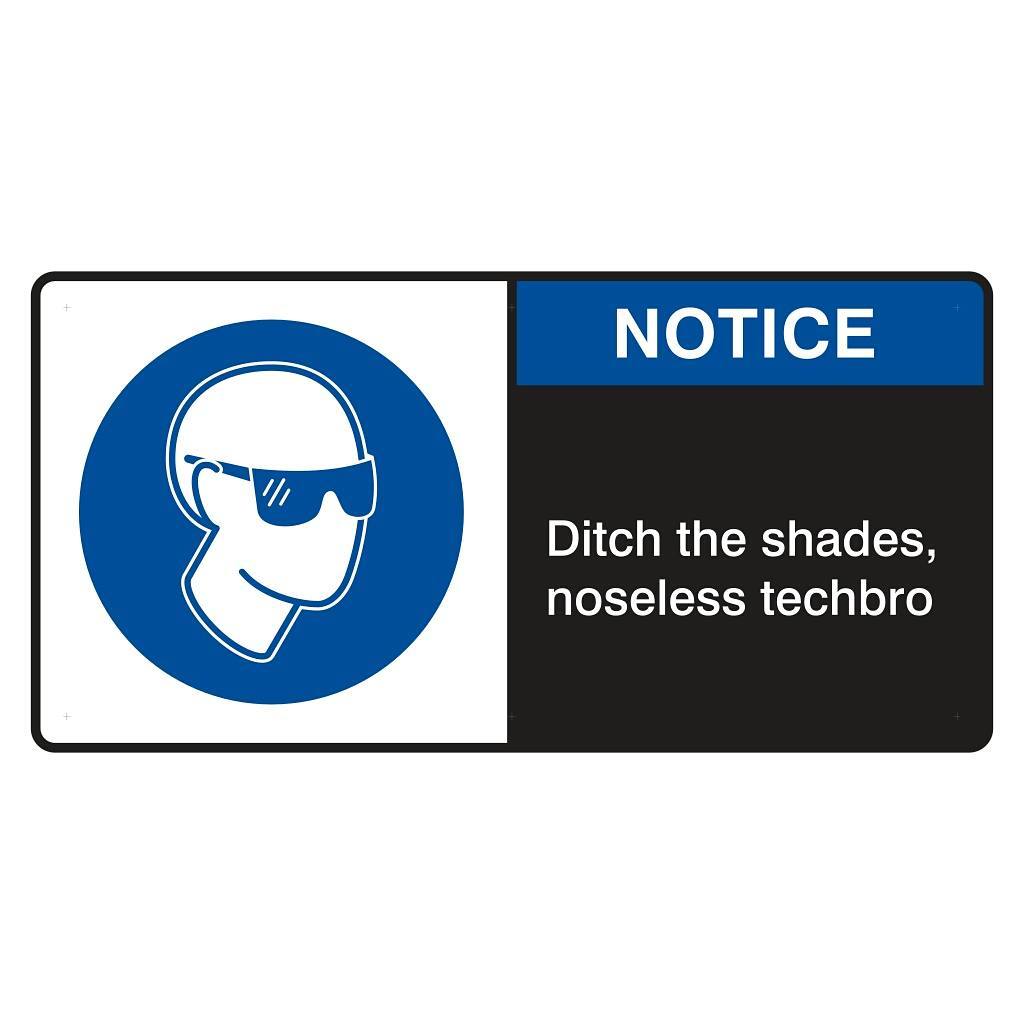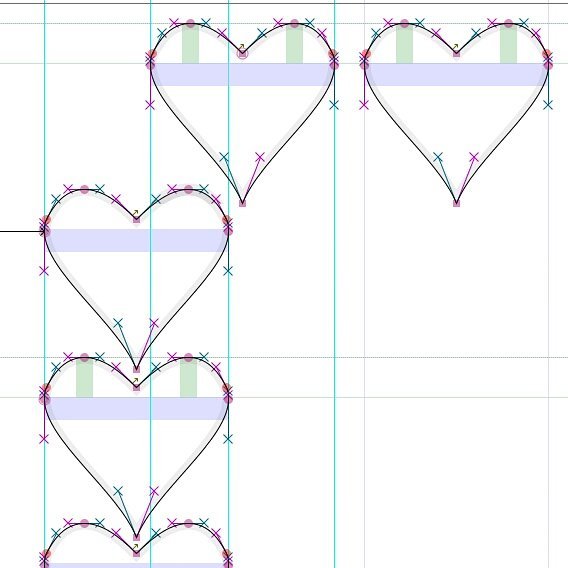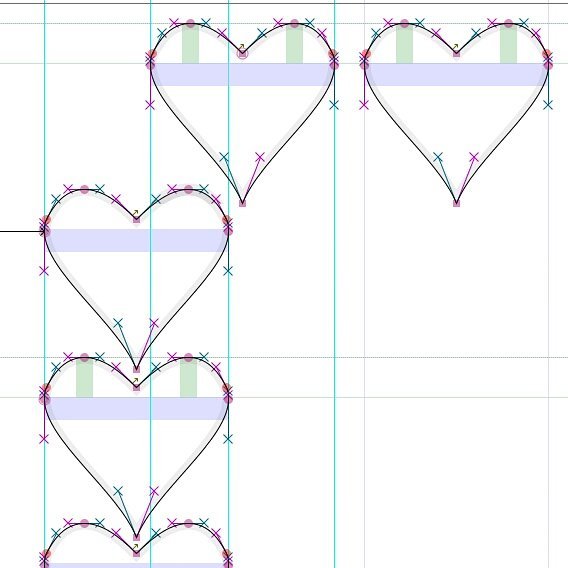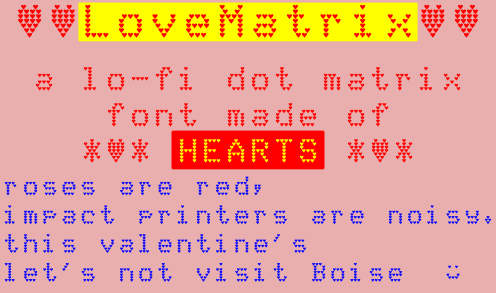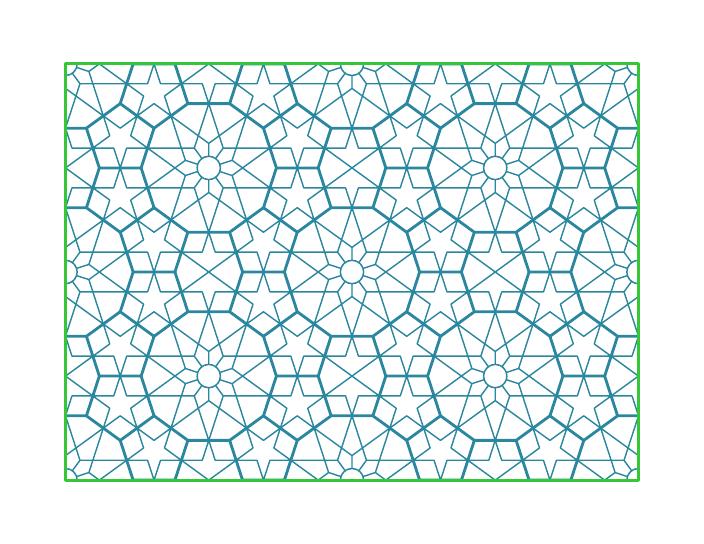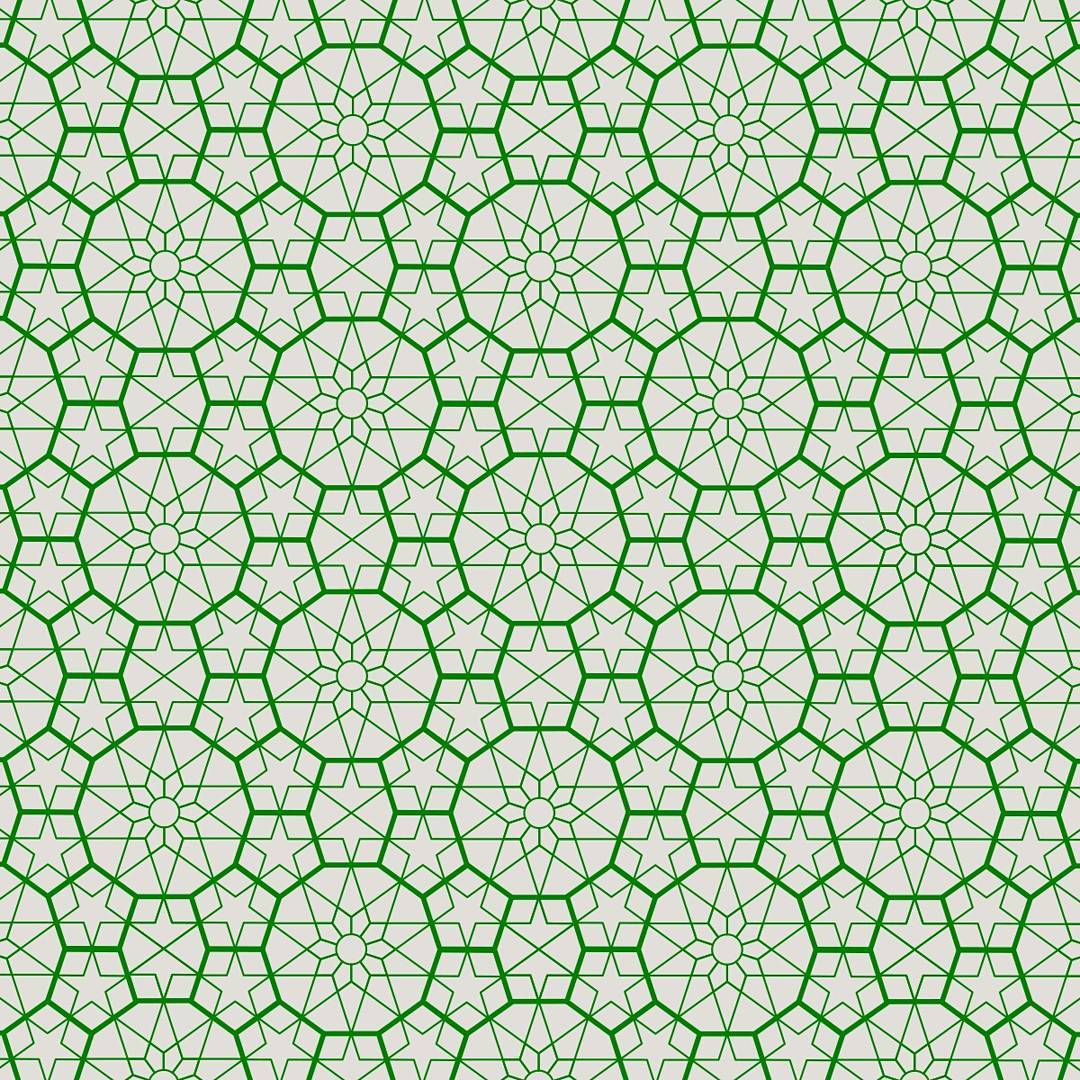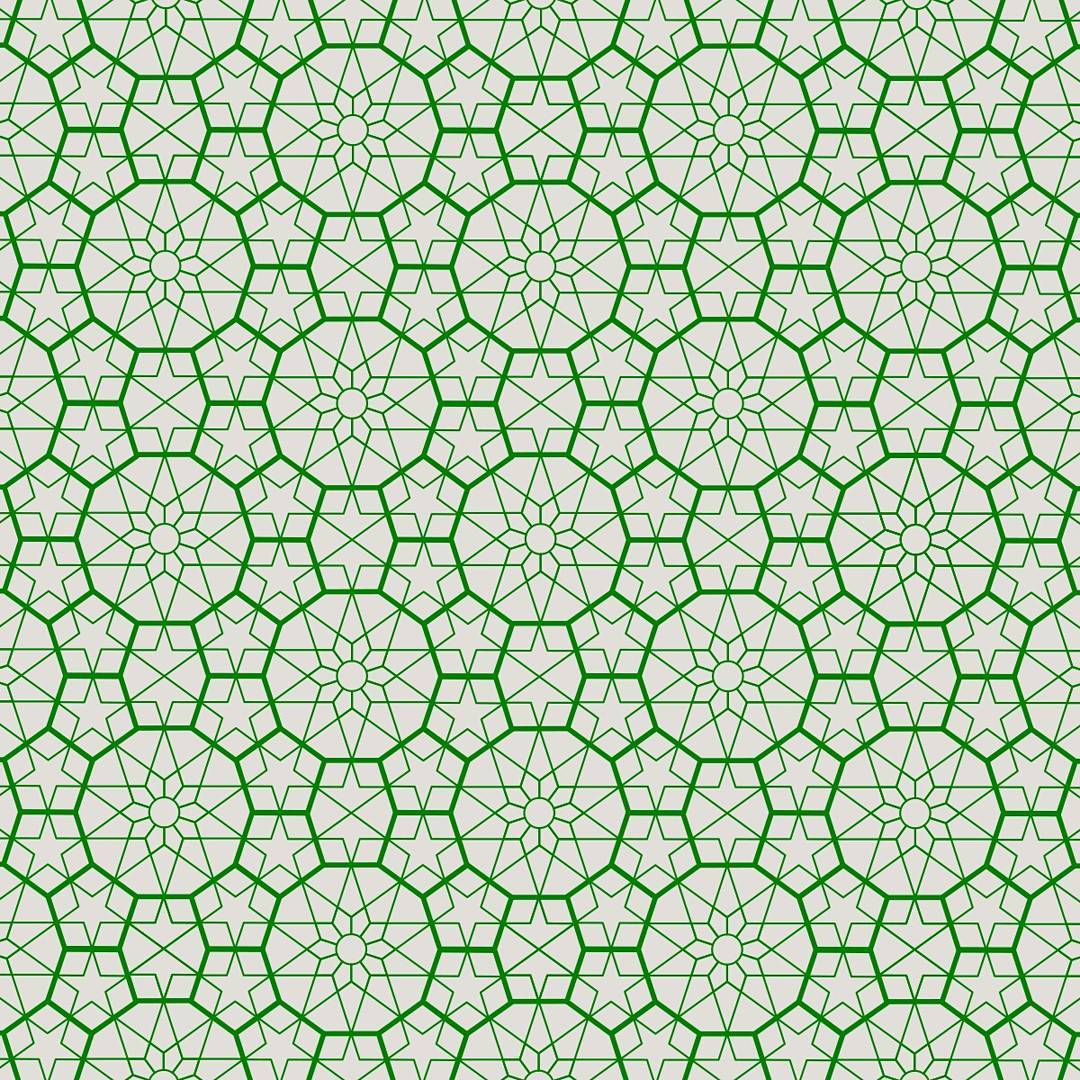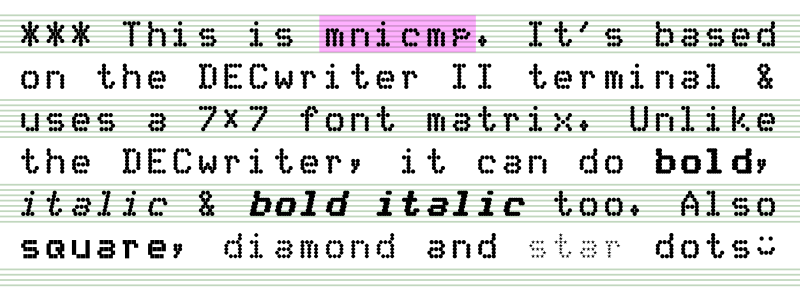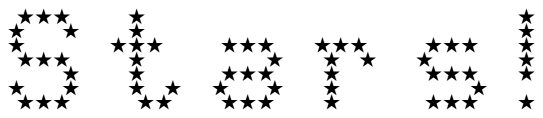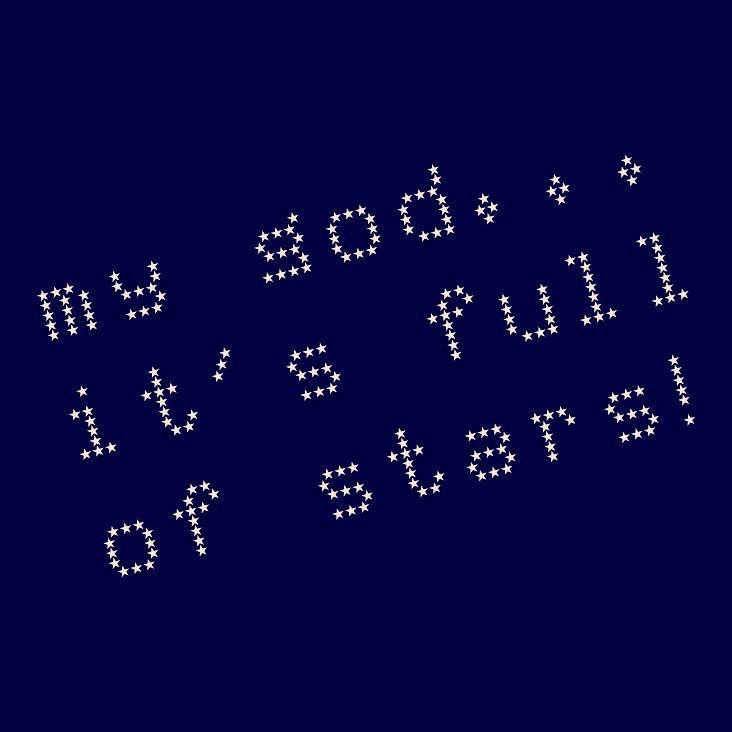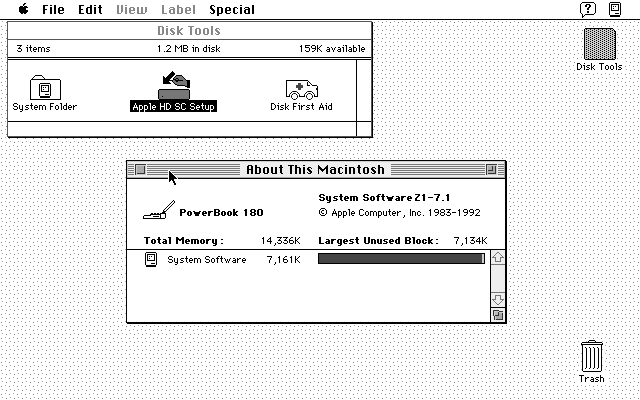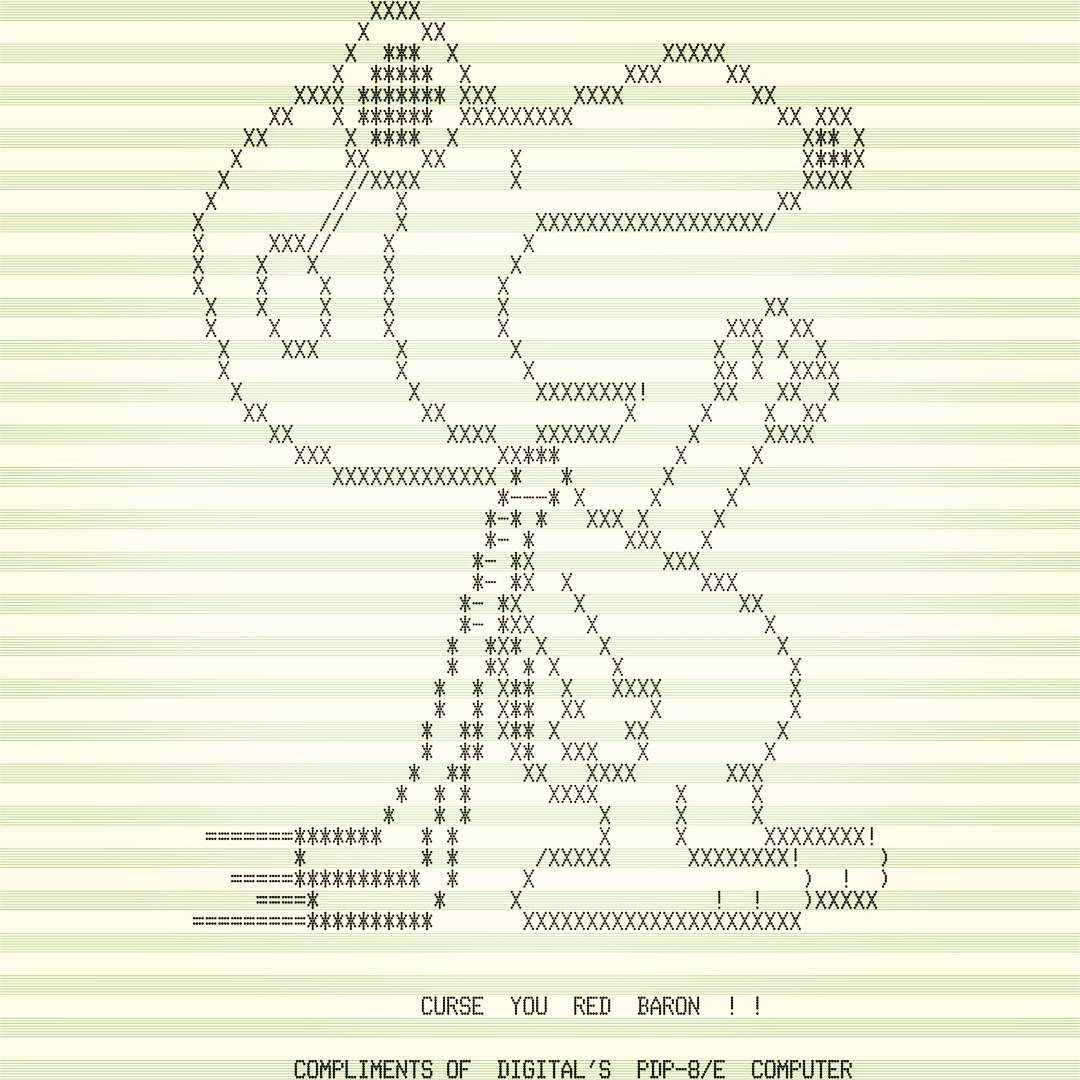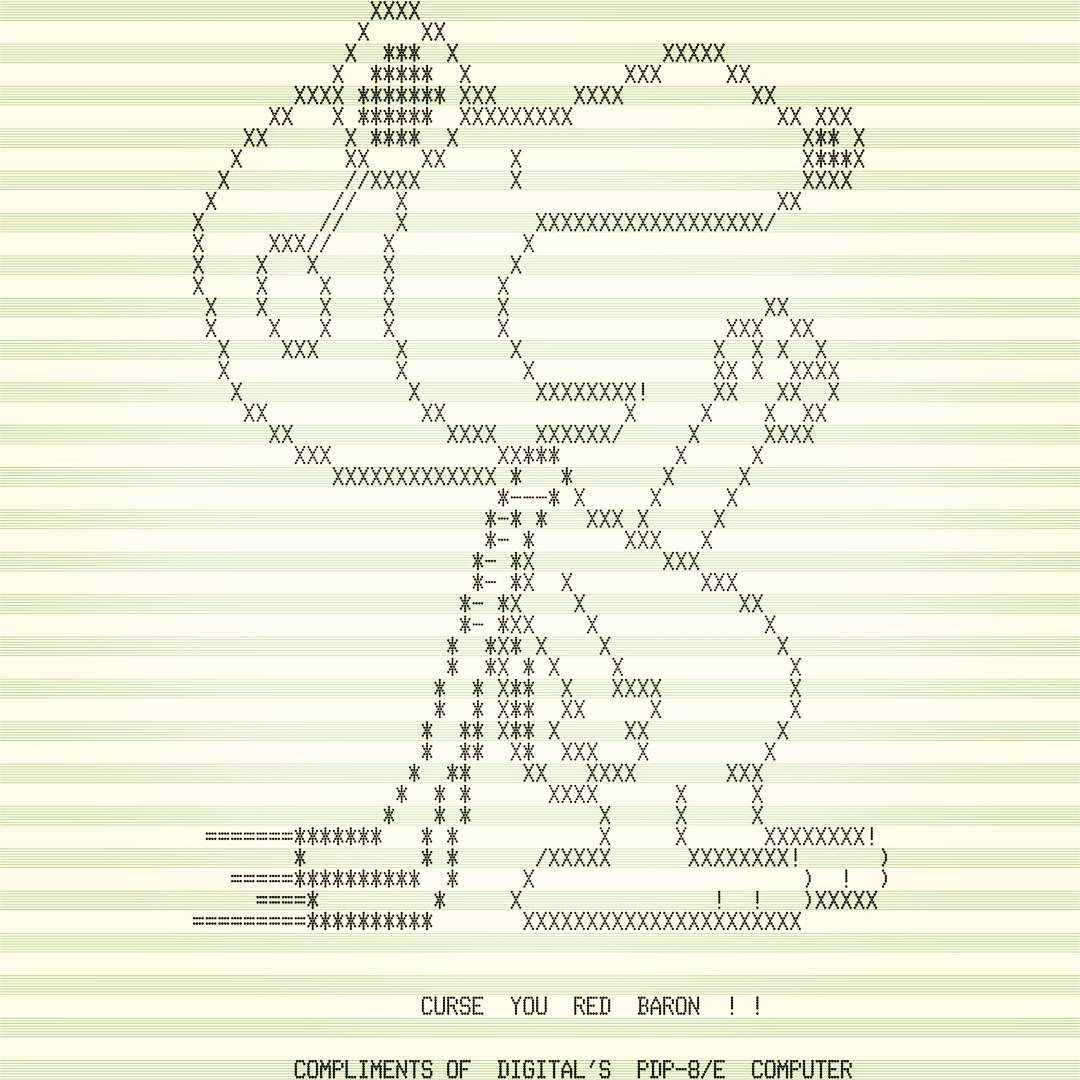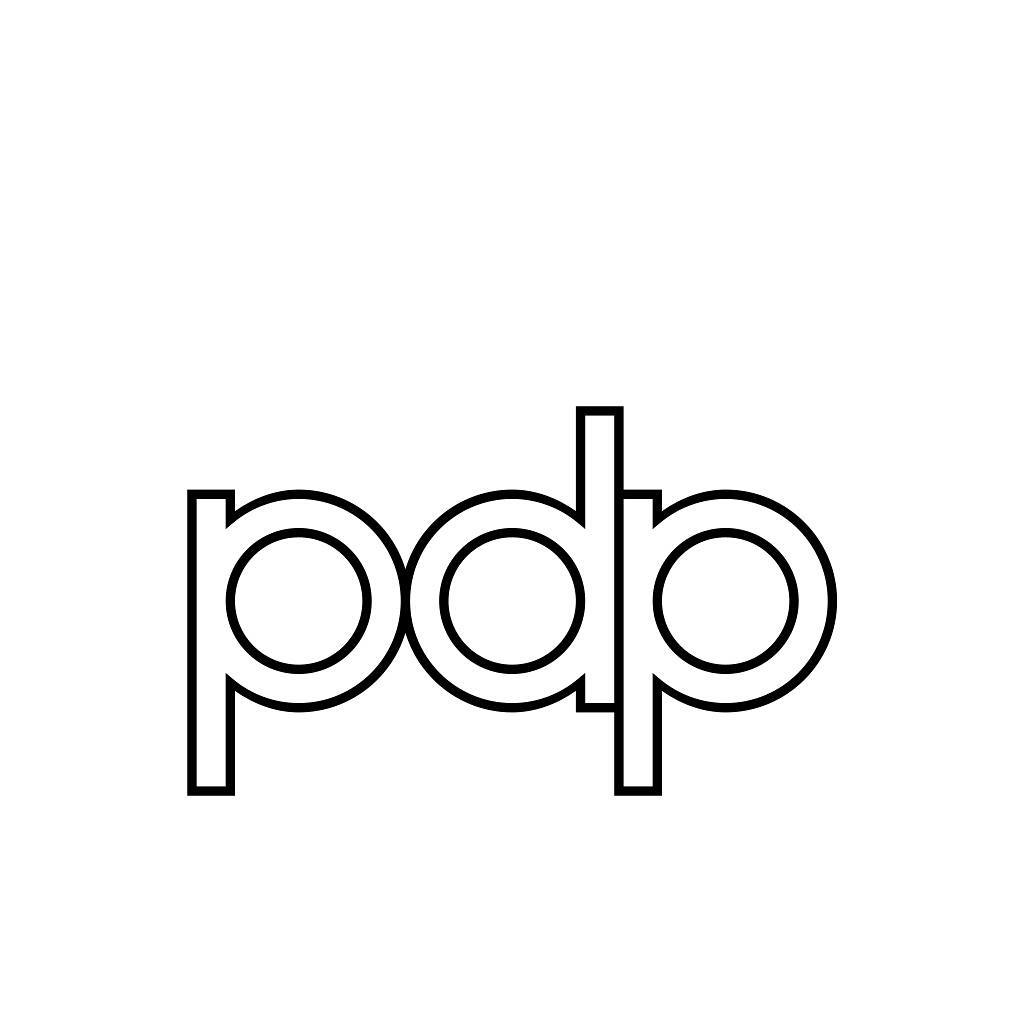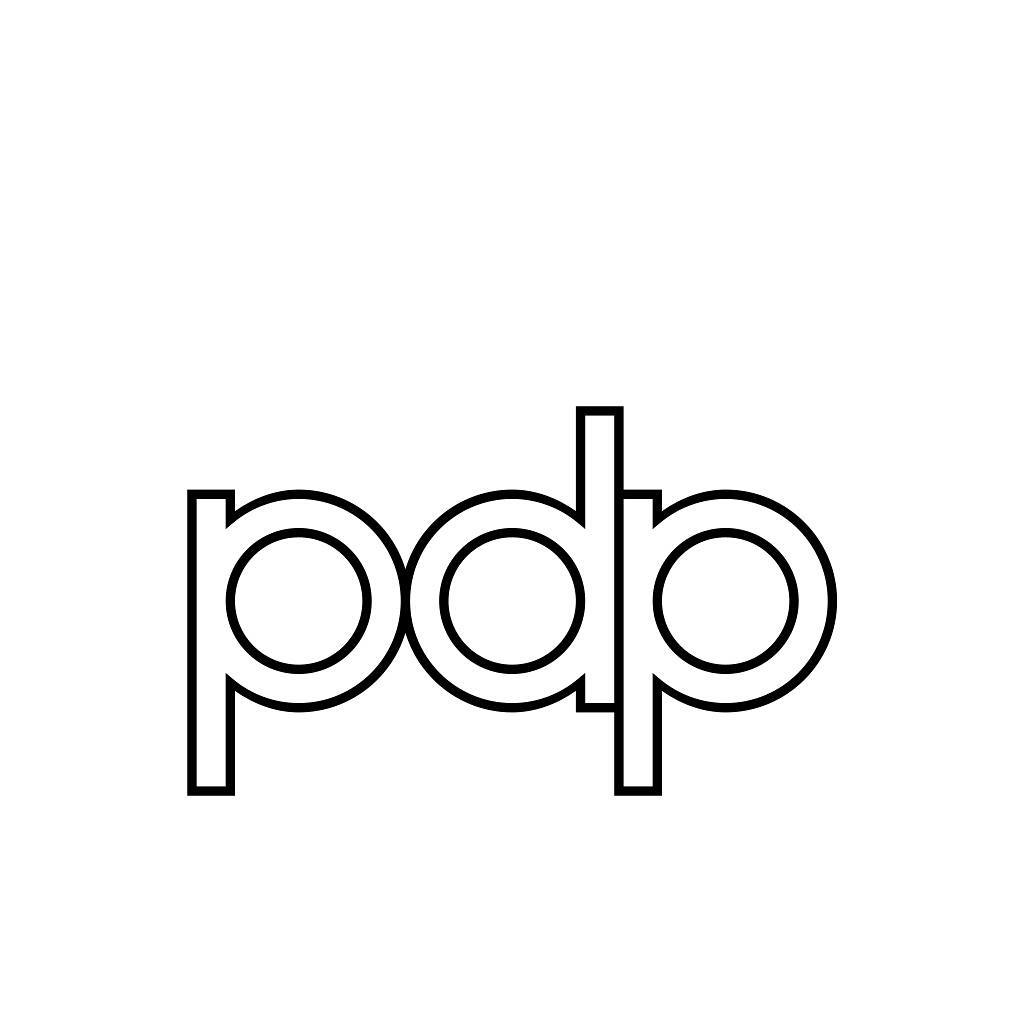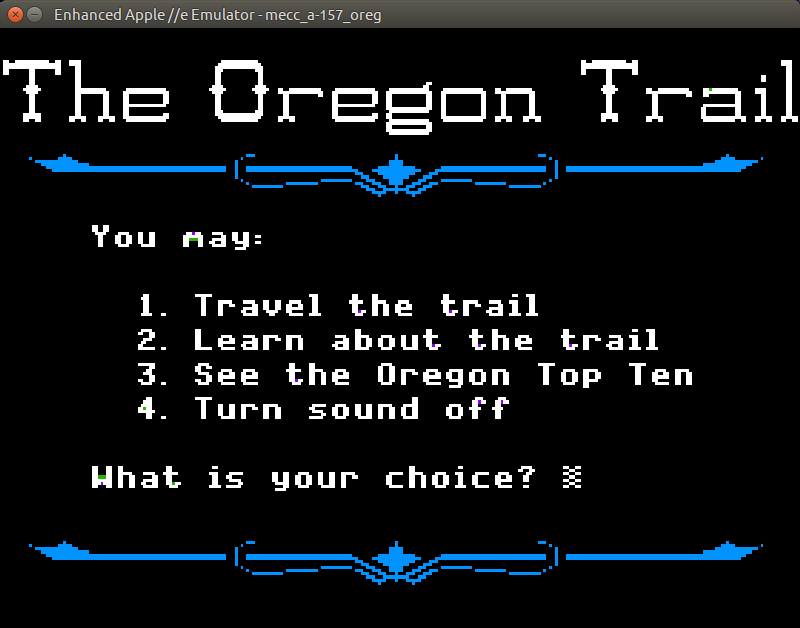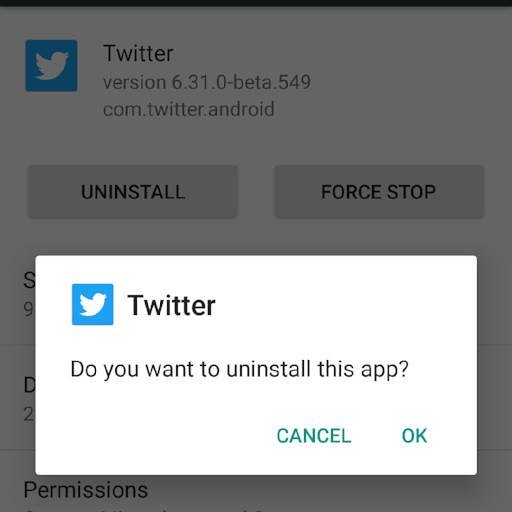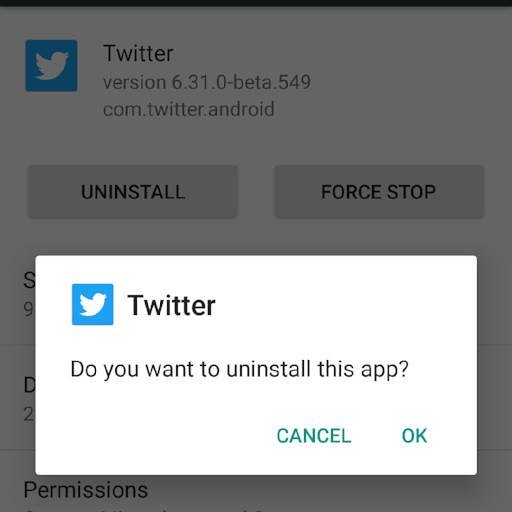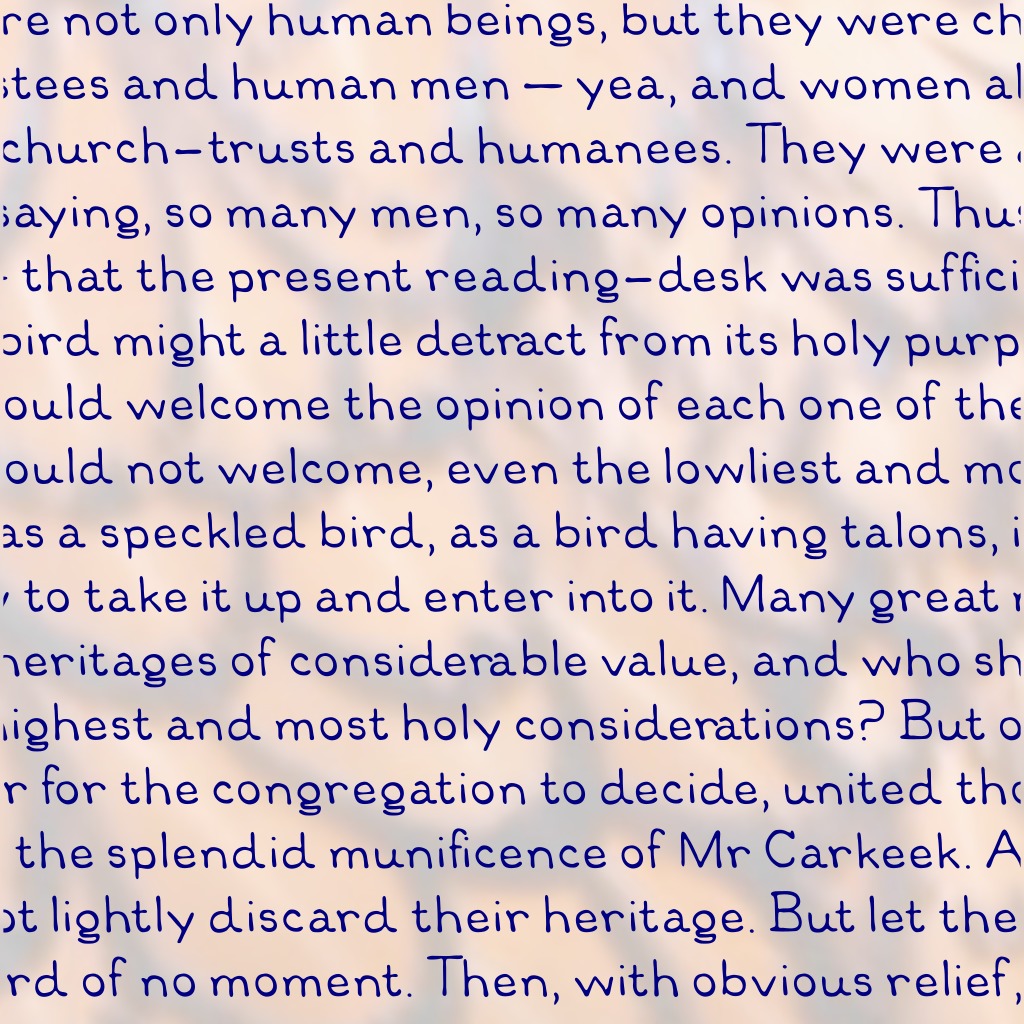
LibHandDis — Based on scans of “Library Hand – Disjointâ€, described in Dana’s A Library Primer, with some modifications.
Major changes from scan:
- As the scan only covered A-Z, a-z, 0-9 and ‘&’, I had to make the rest up.
- Many of the descenders had to be shortened to fit with modern typography conventions.
- Kerning is much tighter than Dana’s guidelines suggest.
(idea for this came via MetaFilter, This question of library handwriting is an exceedingly practical one)
Local copy: LibHandDis.zip.