Hey! This is yet another of my ancient posts about Raspberry Pis that probably contains out-of-date information. In order to run FreeBASIC on a Raspberry Pi, all you need do is:
- Download a nightly build
- Unpack it and run the installer.
That’s it! You can access GPIO with FreeBASIC, too: GPIO LED Blink using FreeBASIC and WiringPi
FreeBASIC is a pretty nifty cross-platform BASIC compiler. It uses a Microsoft-like syntax, has an active user and developer base, and is quite fast. Building the latest version on a Raspberry Pi is a bit of a challenge, though.
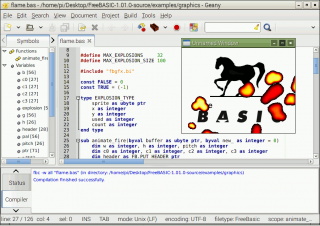
Part of the problem is that FreeBASIC is mostly written in FreeBASIC, so you need a working compiler to bootstrap the latest version.
Update: you’re probably best just downloading the binary install packages from the FreeBASIC site. I’m having difficulty getting recent (late 2016) source packages to build for reasons that would take too long for most people to care about.
The following steps worked for me:
- Install some necessary packages:
sudo apt-get install build-essential libncurses5-dev libffi-dev libgl1-mesa-dev libx11-dev libxext-dev libxrender-dev libxrandr-dev libxpm-dev ncurses-doc libxcb-doc libxext-doc libgpm-dev git libcunit1 libcunit1-dev libcunit1-doc
(You don’t really have to include the cunit packages; they’re only needed if you run tests before installation.)
- Download a nightly binary from Sebastian’s server: http://users.freebasic-portal.de/stw/builds/linux-armv6-rpi/Â and install it:
unzip fbc_linux_armv6_rpi_version.zip cd fbc_linux_armv6_rpi/ chmod +x install.sh sudo ./install.sh -i
Don’t delete the installation folder just yet.
- Grab the latest version of the source from github:
cd git clone https://github.com/freebasic/fbc.git
Change directory to the new FreeBASIC source folder (cd fbc), and type make. (or, on a Raspberry Pi 2 or 3, make -j4 to use all the cores …). After a while (in my tests, about 52 minutes on a 512 MB Raspberry Pi, or around 6½ minutes [!] on a Raspberry Pi 2), it should finish. If there’s a bin/fbc file, the compilation worked!
- Before you install the new compiler, uninstall the old one: change directory to the fbc_linux_armv6_rpi folder, and type:
sudo ./install.sh -u
- Once that’s done, go back to the new fbc folder, and type:
sudo make install
And you’re done! You can delete the fbc_linux_armv6_rpi folder now. If you don’t mind it taking up space, keep the fbc folder to allow you a quick rebuild of the latest version of the compiler with:
cd fbc git pull make sudo make install
Note that this will build a native armv7l compiler on a Raspberry Pi 2, and an armv6l one on a Raspberry Pi. This means you can’t run binaries you built on a Raspberry Pi 2 on a Raspberry Pi (you’ll get an Illegal Instruction error), but you should be able to run ones built on a Raspberry Pi on a Raspberry Pi 2. Binary compatibility is overrated, anyway …